# Summary
Attributes are used to add additional information against [Products](https://bookstack.iconography.co.uk/books/categories/chapter/products "Products"). This information is used to power the filters on the Search and product listing pages, as well as to display on the product detail pages. Attributes are also used for other function around the system, including setting up automations such as [Overlays](https://bookstack.iconography.co.uk/books/product-overlays "Product Overlays"), [Global Tabs](https://bookstack.iconography.co.uk/books/global-tabs "Global Tabs") and [Cross-Selling Rules](https://bookstack.iconography.co.uk/books/cross-selling-rules "Summary").
#### Key to icons
 = is live
 = is disabled
 = edit
 = delete
 = view attribute values
## Setup
### Attribute Group
To create new Attributes, you must first set up a new Attribute Group. These act as a title for your attribute, e.g. a 'Colour' group will power a filter called 'filter by colour'.
| Field | Purpose |
| Group Name | *The name of the group - this will be displayed on the Product Listing Page filters, and also in the product specification on the Product Detail Page* |
| Display As | *List: This will display the attribute values as a list within the Product Listing Page filters (see below)*
*Grid: This will display the attribute values as a grid within the Product Listing Page filters (see below)*
|
| Live | *Make the group visible on the website*
|
### Attribute Value
Attribute Values are the values which are assigned to individual Products.
#### Attribute Details
| Field | Purpose |
| Attribute Name | *This is the label added to the Attribute Value - this will be displayed on the Product Listing Page filters, and also in the product specification on the Product Detail Page, e.g. 'Colour: Red', where 'Red' is the Attribute Name* |
| Attribute Icon | This will be output *in the product specification on the Product Detail Page, and will also be displayed on the Product Listing Page filters if the Attribute Group is set to 'grid' (see above)* |
| Assign to Products | *This product tree can be expanded to allow you to select products to which this Attribute Value should be assigned.*
*You can also search for specific products.*
*Alternatively, Attribute Values can be assigned to individual [Products](https://bookstack.iconography.co.uk/books/categories/chapter/products "Products"), or they can also be assigned from the Attribute Value screen, or in bulk via a [CSV Import](https://bookstack.iconography.co.uk/books/import-export "Import Export") or the [Bulk Update](https://bookstack.iconography.co.uk/books/bulk-update "Bulk Update") screen.*
|
| Live | *Enable/disable this Attribute Value*
|
#### Product Assignment
| Field | Purpose |
| Assign to products | *Use the tree to select products or use the search function.*
*Alternatively, Attribute Values can be assigned to individual [Products](https://bookstack.iconography.co.uk/books/categories/chapter/products "Products"), or they can also be assigned from the Attribute Value screen, or in bulk via a [CSV Import](https://bookstack.iconography.co.uk/books/import-export "Import Export") or the [Bulk Update](https://bookstack.iconography.co.uk/books/bulk-update "Bulk Update") screen.*
|
## How will it appear?
### Product Listing Pages
Attributes are used to power the [filters](https://bookstack.iconography.co.uk/books/product-listing-page/page/filters "Filters"). In addition to automated filters for elements like 'price' and 'collection' or 'category', other filters will be powered by assigned attributes.
Filters can either be displayed as a grid (if they have images, as per the 'filter by colour' example, below, or in a list. The 'filter by flavour', seen below, is an example of the list.
[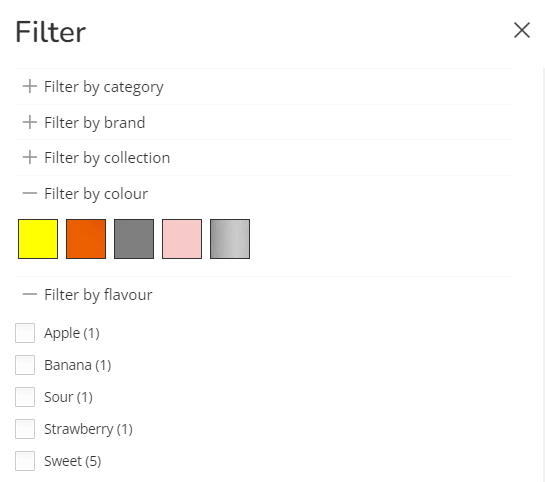](https://bookstack.iconography.co.uk/uploads/images/gallery/2024-09/HeBimage.png)
### Product Detail Pages
Attributes will also be output as part of the Product Specification within the Product Detail Pages. Here, assigned Attributes will sit alongside fixed fields such as Dimensions and Condition.
[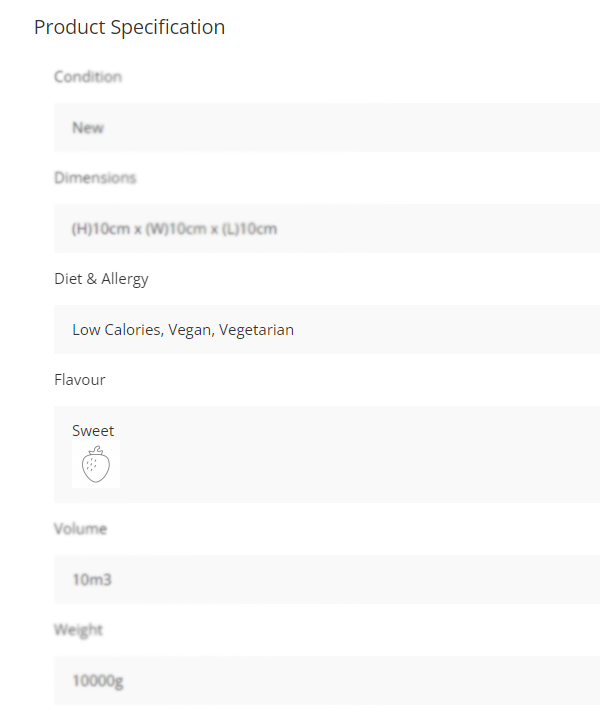](https://bookstack.iconography.co.uk/uploads/images/gallery/2024-09/owlimage.png)