This section allows products to be edited individually; editing in bulk is done with other tools, such as the [CSV Upload](https://bookstack.iconography.co.uk/books/price-management/page/csv-upload "CSV Upload") or the [Bulk Updater](https://bookstack.iconography.co.uk/books/bulk-update "Bulk Update").
Deletion may have serious irreversible impact on your reporting, stock and allocation; Iconography always recommends disabling in the first instance.
# Product [](https://bookstack.iconography.co.uk/uploads/images/gallery/2024-09/Smyimage.png) This section is used to control the basic setup of the Product, including statuses, visibility, overlays and other core settings. Many of these fields are optional, and will either be left blank or set to a default during product setup. Mandatory fields and default values are marked with a \*. You can also update Meta Tags from this tab. > This section allows products to be edited individually; editing in bulk is done with other tools, such as the [CSV Upload](https://bookstack.iconography.co.uk/books/price-management/page/csv-upload "CSV Upload") or the [Bulk Updater](https://bookstack.iconography.co.uk/books/bulk-update "Bulk Update").It is also possible to delete the current Product from this screen. When deleting a product, this action will also delete all associated stock.
## Setup ### Product Overview This is the basic information about the product.| Field | Purpose |
| Product Name\* | *Displays as the page title (also known as the H1 Text) and is also output on Product Listing Pages, as well as being the primary field for search results* *Also used as the Meta-Title by default* |
| Product Type | *Choose from these options:* - *Standard\** - *Made to Order* - *Bundle* - *Gift Voucher* - *Booking* *This status will be changed automatically when adding swatches to make this into a Made to Order product* |
| Live | *Choose from these options:* - *Live (fully enabled)\** - *Disabled (visible only within the CMS)* - *Archived (left visible for SEO purposes, but not purchasable)* |
| Buy Online | *Choose from these options:* - *Yes\** - *Yes (Trade Only)* - *No (Instore Only) \[still permits purchase in the [POS](https://bookstack.iconography.co.uk/shelves/epos "POS")\]* - *No (Hide Price) \[does not allow purchase in the [POS](https://bookstack.iconography.co.uk/shelves/epos "POS")\]* |
| Product Visibility | *By default, all products will be visible on your website, but this setting allows you to determine visibility of the product within the POS, or across multiple websites* |
| Trade Only | *If enabled, the product page will only be accessible to a customer who has logged into a confirmed Trade Account* |
| Supplier | *This will allow the user to select a Supplier* *Note: if your system is enabled for multiple suppliers, there will be a separate Suppliers tab* |
| Field | Purpose |
| Department Code | *This powers the [Sales by Department](https://bookstack.iconography.co.uk/books/sales-reports/page/sales-by-department "Sales by Department") report* |
| Nominal Code | *This field typically forms part of an integration with an accounts package* |
| Product Reference | *The Product Reference is used as a search field, but it is also used to link similar products together, e.g. separate products that are versions of the same item* |
| Manufacturer's Product Name | *If populated, this will replace the Product Name on all [Purchase Orders](https://bookstack.iconography.co.uk/books/purchase-orders "Purchase Orders")* |
| Field | Purpose |
| Brand | *This adds a [Brand ](https://bookstack.iconography.co.uk/books/brands "Brands")to a product* |
| Condition | *Choose if a product is 'New' or 'Used'* |
| Colour | *Define a product's Colour* |
| Merge Tag Title | *The title used on linked eCommerce Products*
*Used in Conjunction with Product Reference*
*Note that this field is optional for linked Products* |
| Merge Tag | *The label used on linked eCommerce Products*
*If multiple Products have the same Product Reference, they will be linked to the eCommerce Customer if a Merge Tag Title and Merge Tag are entered*
*Used in Conjunction with Product Reference*
*Note that this field is mandatory for linked Products* |
| Warehouse Note | *This will output on [Picking Lists](https://bookstack.iconography.co.uk/books/brands "Brands")* |
| Field | Purpose |
| Overlay Graphic | *Use this to manually assign a [Product Overlay](https://bookstack.iconography.co.uk/books/product-overlays "Product Overlays")* |
| Display Variants As | *This alters how Variant Options will be displayed on the Product Detail Page - choose from:* - *Default Buttons\** - *Drop-down Select Menu* - *List View (allows purchase of multiple variants simultaneously)* |
| Retail Price Label | *Set a Retail [Price Label](https://bookstack.iconography.co.uk/books/price-labels "Price Labels") (this will override any Price Label set at [Brand ](https://bookstack.iconography.co.uk/books/brands "Brands")level)* |
| Special Offer Price Label | *Set a Special Offer [Price Label](https://bookstack.iconography.co.uk/books/price-labels "Price Labels") (this will override any Price Label set at [Brand ](https://bookstack.iconography.co.uk/books/brands "Brands")level)* |
| RRP Label | *Set an RRP [Price Label](https://bookstack.iconography.co.uk/books/price-labels "Price Labels") (this will override any Price Label set at [Brand ](https://bookstack.iconography.co.uk/books/brands "Brands")level)* |
| Field | Purpose |
| Commodity Code | *Enter the Commodity Code of the product* |
| Country of Origin | *Choose the Country of Origin from the drop down* |
| Field | Purpose |
| Home Page | *Toggle to feature the product on the Home Page* |
| Category Page | *Toggle to feature the product on Category Pages* |
| Checkout | *Toggle to feature the product at the Checkout* |
| Disallow Discounts | *Toggle to exclude the product from all promotions* *(this will not exclude the product from manual discounts or special offer prices)* |
| Exclude from Finance | Baskets that include this Product will not be permitted to checkout with finance (eCommerce) |
| Use Swatch Wizard | *Toggle to enable the [Swatch Wizard](https://bookstack.iconography.co.uk/books/product-detail-page/page/swatch-wizard)* |
| Combine Variant and Swatch Selection if Applicable | *Toggle to combine variants within the Swatch Wizard*
*This will not be available if multiple layers of Variant option are on a product, e.g. 'Size' and 'Colour'* *This will not be available if any live Variant has no Customisations* |
| Show swatch preview panel (Applies to "Swatch Wizard" only) | *Toggle to enable the [Swatch Preview Panel](https://bookstack.iconography.co.uk/books/general/page/swatch-preview-panel)* |
| Enable Swatch Request Popup | *Toggle to enable the [Swatch Request Popup](https://bookstack.iconography.co.uk/books/product-detail-page/page/swatch-request-popup)* *([Swatches](https://bookstack.iconography.co.uk/books/swatches "Swatches") must be enabled for the Swatch Request tool for this to function)* |
| Enable StoreFeeder Sync | *Enables this product for the [StoreFeeder Sync](https://bookstack.iconography.co.uk/books/general/page/storefeeder) (3rd party marketplaces)* *Limited to Standard products only* |
| Field | Purpose |
| Product Summary | *This field allows for a simple summary of the product, with simple formatting* |
| Product Description | *This field controls the Product Description; formatting may be added to this using the controls at the top of the screen* |
| Custom Tab Name (multiple) | *If populated, this will add a new product information tab onto the product page; this field will provide the title of that tab* *This will display in the same manner as a [Global Tab](https://bookstack.iconography.co.uk/books/global-tabs "Global Tabs")* |
| Custom Tab Content (multiple) | *This will form the content of a custom tab; this is populated as per the Product Description* |
| Private Notes | *These notes are only visible within this tab* |
This section allows products to be edited individually; editing in bulk is done with other tools, such as the [CSV Upload](https://bookstack.iconography.co.uk/books/price-management/page/csv-upload "CSV Upload") or the [Bulk Updater](https://bookstack.iconography.co.uk/books/bulk-update "Bulk Update").
## Setup| Field | Purpose |
| Delivery Details (in stock, optional) | *Text entered in this field will display to the customer on the website if the product has available free stock* *If left blank, this will default to 'In Stock'* |
| Delivery Details (out of stock, optional) | *Text entered in this field will display to the customer on the website if the product does not have available free stock* *If left blank, this will default to 'Out of Stock', or, if enabled for allowbackorder on the [Inventory](https://bookstack.iconography.co.uk/books/categories/page/inventory "Inventory") tab, it will default to 'Available (allow XXXXXX days for delivery)'* |
| Postage Methods | *Use the tick boxes to select [Postage Methods](https://bookstack.iconography.co.uk/books/postage/page/postage-types "Postage Methods")* |
| Private Notes | *Use the tick boxes to select excluded [Postage Zones](https://bookstack.iconography.co.uk/books/postage/page/postage-zones "Postage Zones")* |
This section allows products to be edited individually; editing in bulk is done with other tools, such as the [CSV Upload](https://bookstack.iconography.co.uk/books/price-management/page/csv-upload "CSV Upload") or the [Bulk Updater](https://bookstack.iconography.co.uk/books/bulk-update "Bulk Update").
You may use the tick boxes to select all of the Suppliers which are available for this product.This section will only be visible if your system is enabled for **Multiple Suppliers** - if it has not, the Supplier will be determined via a drop down on the Product tab
Preferred Supplier is used when automatically creating Purchase Orders for this product; if Multiple Suppliers are enabled for a product, the system will default to that Supplier
# Media [](https://bookstack.iconography.co.uk/uploads/images/gallery/2024-09/Lb3image.png) This tab is used to setup and edit media for a product. If not manually set, the default is to apply none; a 'missing image' image will be shown instead.This section allows products to be edited individually; editing in bulk is done with other tools, such as the [CSV Upload](https://bookstack.iconography.co.uk/books/price-management/page/csv-upload "CSV Upload")
## Setup ### Product Images These should be uploaded via the drag and drop tool - simply drop files to upload them. Images which have a green header will be live and visible to all customers; those with an orange header will be Variant only images, and will not be visible to customers. To view these, each image must be linked to a specific Variant on the [Inventory](https://bookstack.iconography.co.uk/books/categories/page/inventory "Inventory") tab. That image will be shown to the customer if they select that Variant via the option buttons or drop down selector. Images may be edited individually.| Field | Purpose |
| Image | *Use this to upload a replacement image* |
| Image Alt | *Enter text here that would describe the image; this is used by search engines* *This will default to the name of the image file that you uploaded* |
| Display | *Yes - make the image live* *No - make the image a Variant image (see above)* |
| Colour | *Select the colour that most closely defines this image - this will then be used on [Product Listing Pages](https://bookstack.iconography.co.uk/books/product-listing-page "Product Listing Page") when the customer uses 'filter by colour'* *Please note that each colour may only be assigned to one image per product* |
| Delete this content | **To delete, tick this box, and then press update** |
| Field | Purpose |
| Image | *Use this to upload a replacement image* |
| Image Alt | *Enter text here that would describe the image; this is used by search engines* *This will default to the name of the image file that you uploaded* |
| Delete this content | *To delete, tick this box, and then press update* |
| Field | Purpose |
| PDF File | *Use this to upload a file* |
| PDF File Link Text | *Text entered here will be the link text shown to the customer on your website* *This will default to the file name, if left blank* |
| Field | Purpose |
| Video Type | Use this to determine the type of video (Youtube/Vimeo) |
| Video ID | *Enter the ID of the video that you want to attached to the product* You can find the video ID from the URL: [https://www.youtube.com/watch?v=](https://www.youtube.com/watch?v=dQw4w9WgXcQ)[dQw4w9WgXcQ](https://www.youtube.com/watch?v=dQw4w9WgXcQ) [https://vimeo.com/794492622](https://bookstack.iconography.co.uk/uploads/images/gallery/2024-09/ahsimage.png) |
This section allows products to be edited individually; editing in bulk is done with other tools, such as the [CSV Upload](https://bookstack.iconography.co.uk/books/price-management/page/csv-upload "CSV Upload")
You may use the tick boxes to select all of the Categories which are applicable for this product. # Attributes This section is used to add [Attributes](https://bookstack.iconography.co.uk/books/attributes "Attributes") to a product. If not manually set, the default is to apply none.This section allows products to be edited individually; editing in bulk is done with other tools, such as the [CSV Upload](https://bookstack.iconography.co.uk/books/price-management/page/csv-upload "CSV Upload")
You may use the tick boxes to select all of the Attributes which are applicable for this product. # Collections  This section is used to add [Collections](https://bookstack.iconography.co.uk/books/collections "Collections") to a product. If not manually set, the default is to apply none.This section allows products to be edited individually; editing in bulk is done with other tools, such as the [CSV Upload](https://bookstack.iconography.co.uk/books/price-management/page/csv-upload "CSV Upload")
You may use the tick boxes to select all of the Collections which are applicable for this product. # Addons [](https://bookstack.iconography.co.uk/uploads/images/gallery/2024-09/EAGimage.png) This section is used to add [Addons](https://bookstack.iconography.co.uk/books/addons "Addons") to Variants; it is possible for each Variant on a product to be assigned a different combination of Addons. If not manually set, the default is to apply none.This section allows products to be edited individually; editing in bulk is done with other tools, such as the [CSV Upload](https://bookstack.iconography.co.uk/books/price-management/page/csv-upload "CSV Upload") or the [Bulk Updater](https://bookstack.iconography.co.uk/books/bulk-update "Bulk Update").
You may use the tick boxes to select all of the Addons which are available for each Variant. # Related [](https://bookstack.iconography.co.uk/uploads/images/gallery/2024-09/2soimage.png) This section is used to select Related, Upsell and Basket Upsells for Products and Variants. If not manually set, the default is to apply none.This section allows products to be edited individually; editing in bulk is done with other tools, such as the [CSV Upload](https://bookstack.iconography.co.uk/books/price-management/page/csv-upload "CSV Upload") or the [Bulk Updater](https://bookstack.iconography.co.uk/books/bulk-update "Bulk Update"). These may also be controlled through [Cross-Selling Rules](https://bookstack.iconography.co.uk/books/cross-selling-rules "Cross-Selling Rules").
You may use the tick boxes to select all of the Related, Upsell and Basket Upsell Products which are available. ### Related Products These are similar to a 'you may also like', and are displayed below the product description on the [Product Detail Page](https://bookstack.iconography.co.uk/books/product-detail-page "Product Detail Page"). [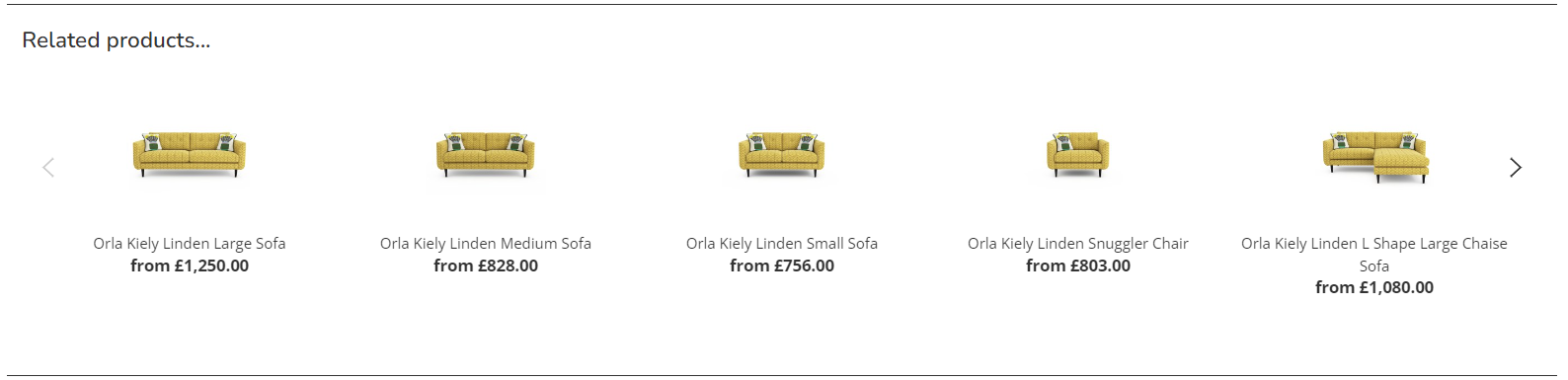](https://bookstack.iconography.co.uk/uploads/images/gallery/2024-09/hHqimage.png) ### Upsell Products These are typically simple products, which should be single click upsells, e.g. scatter cushions or a basketball upsold to a pair of trainers. These will display near the add to basket button of the [Product Detail Page](https://bookstack.iconography.co.uk/books/product-detail-page "Product Detail Page"). [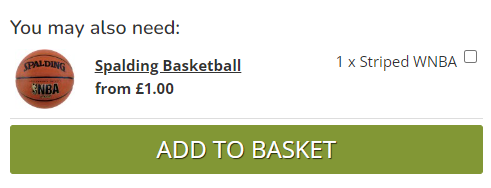](https://bookstack.iconography.co.uk/uploads/images/gallery/2024-09/brsimage.png)Made to Order and [Bundle](https://bookstack.iconography.co.uk/books/categories/page/bundle) products can not be upsells; due to the complexity of these products, they can not be single click adds to basket. Products with multiple variants are not recommended for Upsells - use Basket Upsells instead.
### Basket Upsells These are Variant to Variant upsells, and are applied to the add to basket pop up. Once an item has been added, the platform knows which Variant has been selected, which allows for dynamic upselling. When setting these up, A perfect use for this would be upselling a 'double' mattress protector to a customer who has bought a 'double' mattress, or 'size 10' socks to a customer who has bought 'size 10' shoes. [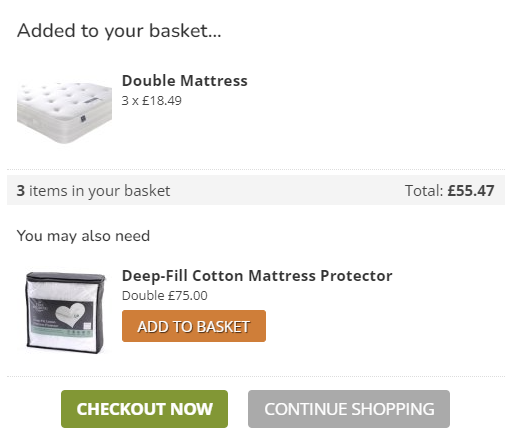](https://bookstack.iconography.co.uk/uploads/images/gallery/2024-09/1SUimage.png)Made to Order and Bundle products can not be upsells; due to the complexity of these products, they can not be single click adds to basket.
# Options [](https://bookstack.iconography.co.uk/uploads/images/gallery/2024-09/ZDvimage.png) This section is used to setup and edit Variant Options and Swatches.it is essential that [Options](https://bookstack.iconography.co.uk/books/options/page/summary "Summary") have already been setup.
## Setup Select an Option from the drop down. This will be your Option Name, e.g. 'choose flavour' Below this, press the 'add' button to setup Variant options. Enter text into the field provided, e.g. 'Orange' or 'Lemon'. You can also select a [Swatch](https://bookstack.iconography.co.uk/books/swatches "Swatches"), if they have already been setup. As standard, you can set up three levels of Variant Options. ## How Options display [](https://bookstack.iconography.co.uk/uploads/images/gallery/2024-09/fufimage.png) # Customisation [](https://bookstack.iconography.co.uk/uploads/images/gallery/2024-09/bQ2image.png) This tab allows you to manage Customisations; these are complex options where their number and/or complexity mean that creating individual Variants for each potential combination is impractical.To manage Customisations, the product must be set as 'Made to Order' on the [Product](https://bookstack.iconography.co.uk/books/categories/page/product "Product") tab
### Potential Uses There are a wide variety of potential use cases, as well as different solutions to the problem of product setup - Combinations of multiple options, e.g. 'Choose Colour', 'Choose Size', 'Choose Feet', 'Choose Drawers', 'Choose Tension', all on a single product - Visual representation of options via [Swatches](https://bookstack.iconography.co.uk/books/swatches "Swatches") - Parent and Child options, e.g. customer chooses 'with drawers' (yes/no), with a subsequent set of options that only display if they select 'yes' - Addition of personalisation, e.g. a handstitched name on the back of a football kit ### Pricing Customisations may be added at various price points - Options with a surcharge of a fixed monetary value, e.g. +£15 to add personalisation - Options with a surcharge as a percentage of the total value, e.g. +10% to have the product gold plated - Options with no cost implication, e.g. the cost of the option is built into the variant ## Setup Customisation is applied individually to each [Variant](https://bookstack.iconography.co.uk/books/categories/page/variants "Variants"). ### Managing Customisations| Field | Purpose |
| Option | *This is the Option Name, e.g. 'choose colour'* *Requires the [Option](https://bookstack.iconography.co.uk/books/options "Options") to be setup prior to the Customisation* |
| Top Level Option | *If unticked, this option will be a Child Option, and will only be selectable if its parent has been selected* *This defines whether the option defaults to yes* |
| Child Option | *These tick boxes will only be visible if another Option has been set as a Child Option; you will then be able to link Child Options to specific Option Values* |
| Value | *This is the Option Value, e.g. 'pink' or 'green'* *If Customisations are setup via the [Swatch Assignment](https://bookstack.iconography.co.uk/books/swatches/page/swatches "Swatches") tool, this will default to the name of the Swatch* |
| Code | *This is the option code, and is used as an identifier* *Defaults to blank* |
| Price + £ | *Additional value to be added to the selling price of the Variant* |
| Cost + £ | *Additional value to be added to the cost price of the Variant* |
| Price + % | *Additional percentage to be added to the selling price of the Variant* |
| Swatch | *Choose the [Swatch](https://bookstack.iconography.co.uk/books/swatches/page/swatches "Swatches") that will display with this Option Value* |
| Variant Image | *Select a linked Variant Image that will display within the [Swatch Preview Panel](https://bookstack.iconography.co.uk/books/general/page/swatch-preview-panel)* |
| In-Store POS Only | *Toggles whether this particular Customisation Value is available to eCommerce Customers* |
This tab will only show if the Product Type has been set to Bundle on the [Product](https://bookstack.iconography.co.uk/books/categories/page/product "Product") tab
## SetupPricing for Bundles is more complex than for simple Variants. The total price for a Bundle will be the sum of all of the Bundle Contents plus any additional pricing set at the Bundle level.
### Bundle| Field | Purpose |
| SKU | *A unique identifier for the Bundle* |
| Retail (inc VAT) | *A surcharge added to the total price of the Bundle Contents* *Defaults to 0* |
| Retail Offer (inc VAT) | *A surcharge added to the total price of the Bundle Contents (this will supersede the Retail field), if enabled by the Offer Start/Expiry* *Defaults to 0* |
| Trade (ex VAT) | *A surcharge added to the total price of the Bundle Contents for [Trade Customers](https://bookstack.iconography.co.uk/books/customers/page/trade-customers "Trade Customers")* *Defaults to 0* |
| Trade Offer (ex VAT) | *A surcharge added to the total price of the Bundle Contents (this will supersede the Retail field), if enabled by the Offer Start/Expiry for [Trade Customers](https://bookstack.iconography.co.uk/books/customers/page/trade-customers "Trade Customers")* *Defaults to 0* |
| RRP | *An absolute value for the RRP, to show on the website* |
| Postage Surcharge | *An additional cost which will be applied at delivery for all orders which include this product* |
| Free Shipping | *Determines whether this product receives free shipping* *This will only apply to orders within which all items have this enabled* |
| Width (cm) | *Dimension of the product* |
| Depth (cm) | *Dimension of the product* |
| Length (cm) | *Dimension of the product* |
| Height (cm) | *Dimension of the product* |
| Volume (m3) | *Dimension of the product* |
| Weight (Kg) | *Dimension of the product* |
| Offer Start | *Date from which the Retail/Trade Offer price should apply* *If left blank, the Retail/Trade Offer price will apply unless an expiry date has been set in the past* |
| Offer Expiry | *Date until which the Retail/Trade Offer price should apply* *If left blank, the Retail/Trade Offer price will apply unless an start date has been set in the future* |
| Field | Purpose |
| Group name | *The name of the Group, e.g. 'Chairs' or 'Table', or 'Apples' and 'Oranges'* *Bundle Components within the same group will be presented to the customer as options, e.g. to choose between three different tables* |
| Mandatory | *Whether this is a mandatory part of the Bundle* *If set to 'no', the customer will be able to select 'Not Required' when making their purchase* |
| Qty Included | *How many of this SKU should be included within the Bundle* *It is possible to enter the same SKU more than once, with different quantities* |
| Retail | *Retail price of the Bundle Component* *This will default to the Retail price of the selected SKU code, but may be edited* |
| Trade | *Trade price of the Bundle Component* *This will default to the Trade price of the selected SKU code, but may be edited* |
To manage Bookings, this product must be set as a 'Booking' on the [Product](https://bookstack.iconography.co.uk/books/categories/page/product "Product") tab
## Setup A booking product may be setup with multiple [Variants](https://bookstack.iconography.co.uk/books/categories/page/variants "Variants"), in which case you will need to add [Variant Options](https://bookstack.iconography.co.uk/books/categories/page/options "Options").| Field | Purpose |
| Days ahead visible | *This sets how far in advance a customer may make a Booking* |
| Max per basket | *The maximum number of this Variant permitted in a basket* *Leave this to 0 for no limit* *Defaults to 0* |
| Customer note name | *Use this to add a requirement for a customer note; the text entered here will act as a customer prompt* *If left blank, the customer will not be asked to leave a note* |
| Capacity | *This is set against each individual timeslot* |
It is also possible to delete Variants from this screen. When deleting a Variant, this action will also delete all associated stock.
Please note that while it is possible to change a SKU code from this screen, we strongly recommend against doing so. The SKU code is the unique identifier for your product. If this is changed, it may have wide ranging impacts on everything from Sales Orders through to Purchase Orders and Reporting.
## Setup ### Variant| Field | Purpose |
| SKU\* | *A unique identifier for the [Variant](https://bookstack.iconography.co.uk/books/categories/page/variants "Variants")* *If left blank, this will be auto populated* *Max length: 80 characters* |
| Barcode | *A unique barcode for the [Variant](https://bookstack.iconography.co.uk/books/categories/page/variants "Variants")* *If left blank, this will be auto populated* |
| Barcode Alias | *Accessible by pressing the + button to the right of the Barcode field* *Enter multiple barcode aliases in the pop up* *These barcodes can be scanned as required throughout the system* |
| MPN | *Manufacturer's Part umber - this is used in [Purchase Orders](https://bookstack.iconography.co.uk/books/purchase-orders "Purchase Orders") when ordering stock from a [Supplier](https://bookstack.iconography.co.uk/books/categories/page/suppliers "Suppliers")* |
| Option (1, 2, 3)\* | *You may set up to three Variant Options; the can be free typed, or will be a drop down menu if you have populated the [Options ](https://bookstack.iconography.co.uk/books/categories/page/options "Options")tab* *These are required if your product has multiple [Variants](https://bookstack.iconography.co.uk/books/categories/page/variants "Variants")* |
| Quantity | *This will show the current stock level of the Variant (see Stock Management below)* |
| Variant Live | *Sets whether this [Variant](https://bookstack.iconography.co.uk/books/categories/page/variants "Variants") is live* *It is possible to have a Product with multiple Variants where some are not live* *If all Variants are set 'Variant Live' to No, then the Product will be disabled.* *Defaults to Yes* |
| Allow Backorder | *This sets whether the [Product](https://bookstack.iconography.co.uk/books/categories/page/product "Product") may be sold without stock, e.g. [Sales Orders](https://bookstack.iconography.co.uk/books/sales-orders "Sales Orders") will be fulfilled by a back to back [Purchase Order](https://bookstack.iconography.co.uk/books/purchase-orders "Purchase Orders")* |
| Allow pre-order | *This will determine whether stock 'on the water', e.g. on a submitted [Purchase Order](https://bookstack.iconography.co.uk/books/purchase-orders "Purchase Orders") that has not yet been received, will be displayed as available stock on your website* |
| Tier & Tiered Pricing | *Use this to set up tiered pricing; these permit quantity based price breaks for the Retail and Trade prices* *Enter the quantity in the Tier field, and the appropriate prices* *These work on an 'equal to or greater' basis, so if the Tier is set to 5, the price will apply if the customer purchases 5 or more of the item* *It is possible to stack multiple Tiers* |
| Retail (inc VAT) | *The selling price of the Variant* *Defaults to 0* |
| Trade (ex VAT) | *The trade price of the Variant* *Defaults to 0* |
| Price List Pricing | *Use this to set up pricing for this [Variant](https://bookstack.iconography.co.uk/books/categories/page/variants "Variants") via [Price Lists](https://bookstack.iconography.co.uk/books/price-lists): [](https://bookstack.iconography.co.uk/uploads/images/gallery/2024-09/nVXimage.png)* *Then enter a price for all applicable Price Lists* *It is also possible to do this in bulk via the Price List controls* |
| Cost Price (ex VAT) | *The cost price of the [Variant](https://bookstack.iconography.co.uk/books/categories/page/variants "Variants")* *Defaults to 0* *May be set per [Supplier](https://bookstack.iconography.co.uk/books/categories/page/suppliers "Suppliers") enabled for this Product* *From this screen, it is also possible to manually amend the Cost Price of individual Stock Records linked to this Variant* |
| RRP | *The RRP of the [Variant](https://bookstack.iconography.co.uk/books/categories/page/variants "Variants"), to show on the website* *Defaults to 0* |
| VAT | *Select the VAT status of this [Variant](https://bookstack.iconography.co.uk/books/categories/page/variants "Variants") - choose from:* - *Standard* - *Reduced* - *Zero* - *Exempt* *VAT rates for Standard and Reduced are controlled via [Countries](https://bookstack.iconography.co.uk/books/countries "Site Settings")* |
| Retail Offer (inc VAT) | *A retail offer price for the [Variant](https://bookstack.iconography.co.uk/books/categories/page/variants "Variants") (this will supersede the Retail field), if enabled by the Offer Start/Expiry* *Defaults to 0* |
| Trade Offer (ex VAT) | *A trade offer price for the Variant (this will supersede the Trade field), if enabled by the Offer Start/Expiry* *Defaults to 0* |
| Offer Start | *Date from which the Retail/Trade Offer price should apply* *If left blank, the Retail/Trade Offer price will apply unless an expiry date has been set in the past* |
| Offer Expiry | *Date until which the Retail/Trade Offer price should apply* *If left blank, the Retail/Trade Offer price will apply unless an start date has been set in the future* |
| Postage Surcharge | *An additional cost which will be applied at delivery for all orders which include this [Variant](https://bookstack.iconography.co.uk/books/categories/page/variants "Variants")* |
| Free Shipping | *Determines whether this [Variant](https://bookstack.iconography.co.uk/books/categories/page/variants "Variants") receives free shipping* *This will only apply to orders within which all items have this enabled* |
| Number of Cartons | *The number of Cartons in which this [Variant](https://bookstack.iconography.co.uk/books/categories/page/variants "Variants") is delivered from your Supplier* *This will determine the number of product labels which will be printed from the [Label Printing](https://bookstack.iconography.co.uk/books/label-printing) screen, or at [Goods In](https://bookstack.iconography.co.uk/books/goods-in)* |
| Width (cm) | *Dimension of the [Variant](https://bookstack.iconography.co.uk/books/categories/page/variants "Variants")* |
| Depth (cm) | *Dimension of the [Variant](https://bookstack.iconography.co.uk/books/categories/page/variants "Variants")* |
| Length (cm) | *Dimension of the [Variant](https://bookstack.iconography.co.uk/books/categories/page/variants "Variants")* |
| Height (cm) | *Dimension of the [Variant](https://bookstack.iconography.co.uk/books/categories/page/variants "Variants")* |
| Volume (m3) | *Dimension of the [Variant](https://bookstack.iconography.co.uk/books/categories/page/variants "Variants")* |
| Weight (Kg) | *Dimension of the [Variant](https://bookstack.iconography.co.uk/books/categories/page/variants "Variants")* |
| Variant image | *Use this to select a [Variant](https://bookstack.iconography.co.uk/books/categories/page/variants "Variants") specific image; this will be drop down list of [images](https://bookstack.iconography.co.uk/books/categories/page/media "Media") uploaded to this Product* |
| Low Stock (order at) | *Use this to set a low stock threshold* *If the stock level is below this level, a warning will be show on your website and the [Variant](https://bookstack.iconography.co.uk/books/categories/page/variants "Variants") will appear within the [Low Stock](https://bookstack.iconography.co.uk/books/stock-reports/page/low-stock) report* *This will also be used to drive [Replenishment](https://bookstack.iconography.co.uk/books/replenishment)* |
| Low Stock (order to) | *Use this to set a minimum stock level* *This will be used to drive [Replenishment](https://bookstack.iconography.co.uk/books/replenishment)* |
| Lead time (days) | *Set the leadtime (total days) for the [Variant](https://bookstack.iconography.co.uk/books/categories/page/variants "Variants")* |
| Stock Text | *A label that will display on the [Product Detail Page](https://bookstack.iconography.co.uk/books/product-detail-page "Product Detail Page") if this [Variant](https://bookstack.iconography.co.uk/books/categories/page/variants "Variants") has been selected* |
The Customisations which define the Unique Stock Record will be displayed in this section; these are only shown within the CMS and POS.
| Field | Purpose |
| Label | A customer facing label for this *[Unique Stock Record](https://bookstack.iconography.co.uk/books/categories/page/unique-stock-records "Unique Stock Records")* |
| Barcode | *A unique barcode for the [Unique Stock Record](https://bookstack.iconography.co.uk/books/categories/page/unique-stock-records "Unique Stock Records")* *If left blank, this will be auto populated* |
| Retail (inc VAT) | *The selling price of the [Unique Stock Record](https://bookstack.iconography.co.uk/books/categories/page/unique-stock-records "Unique Stock Records")* *Defaults to that set against the parent [Variant](https://bookstack.iconography.co.uk/books/categories/page/variants "Variants")* |
| Retail Offer (inc VAT) | *The trade price of the [Unique Stock Record](https://bookstack.iconography.co.uk/books/categories/page/unique-stock-records "Unique Stock Records")* *Defaults to that set against the parent [Variant](https://bookstack.iconography.co.uk/books/categories/page/variants "Variants")* |
| Trade (ex VAT) | *The trade price of the [Unique Stock Record](https://bookstack.iconography.co.uk/books/categories/page/unique-stock-records "Unique Stock Records")* *Defaults to that set against the parent [Variant](https://bookstack.iconography.co.uk/books/categories/page/variants "Variants")* |
| Trade Offer (ex VAT) | *The trade offer price of the [Unique Stock Record](https://bookstack.iconography.co.uk/books/categories/page/unique-stock-records "Unique Stock Records")* *Defaults to that set against the parent [Variant](https://bookstack.iconography.co.uk/books/categories/page/variants "Variants")* |
| Cost Price (ex VAT) | *The cost price of the [Unique Stock Record](https://bookstack.iconography.co.uk/books/categories/page/unique-stock-records "Unique Stock Records")* *Defaults to that set against the parent [Variant](https://bookstack.iconography.co.uk/books/categories/page/variants "Variants"), and will be updated whenever this Unique Stock Record is ordered from a [Supplier](https://bookstack.iconography.co.uk/books/categories/page/suppliers "Suppliers") on a Purchase Order (this will not affect the [cost price](https://bookstack.iconography.co.uk/books/general/page/cost-prices "Cost Prices") stored against units of stock)* |
| RRP | *The RRP of the [Unique Stock Record](https://bookstack.iconography.co.uk/books/categories/page/unique-stock-records "Unique Stock Records"), to show on the website* *Defaults to that set against the parent [Variant](https://bookstack.iconography.co.uk/books/categories/page/variants "Variants")* |
| Quantity | *This will show the current stock level of the [Unique Stock Record](https://bookstack.iconography.co.uk/books/categories/page/unique-stock-records "Unique Stock Records") (see Stock Management below)* |
| Variant Image | *Use this to select a [Unique Stock Record](https://bookstack.iconography.co.uk/books/categories/page/unique-stock-records "Unique Stock Records") specific image; this will be drop down list of [images](https://bookstack.iconography.co.uk/books/categories/page/media "Media") uploaded to this [Product](https://bookstack.iconography.co.uk/books/categories/page/product "Product")* |
| Record Live | *This determines whether a [Unique Stock Record](https://bookstack.iconography.co.uk/books/categories/page/unique-stock-records "Unique Stock Records") is sellable, or if it simply exists to manage stock for a back to back [Purchase Order](https://bookstack.iconography.co.uk/books/purchase-orders "Purchase Orders")* *Defaults to No* |
When amending stock levels manually from the Inventory tab, it is essential to enter a 'Reason for change', which will be recorded in the [Stock History Report](https://bookstack.iconography.co.uk/books/stock-reports/page/stock-history)
If the Quantity button is followed by a '+ X', that indicates that there is stock of linked Unique Stock Records, e.g. [](https://bookstack.iconography.co.uk/uploads/images/gallery/2024-09/AXcimage.png)
## Bookings If a product is set to the 'Booking' product type on the [Product](https://bookstack.iconography.co.uk/books/categories/page/product "Product") tab, there will be some additional fields on the Inventory tab. For more information see the [Booking](https://bookstack.iconography.co.uk/books/categories/page/booking "Booking") section.| Field | Purpose |
| Time Slots to Book | *This allows a customer to book multiple slots simultaneously, e.g. set this to 2 to sell a pair of tickets* *Defaults to 1* |
| Time Slot Spans to Book | *This controls the duration of the booking* *Defaults to 1* |
For this tab to be visible, this Product must be linked to a Category that has been mapped to the Google category hierarchy
See [Integrations](https://bookstack.iconography.co.uk/books/integrations/page/google "Google") for more information.
## Setup Various bits of information about your product will be automated for the feed. These will include elements such as images and title.Some of this information is mandatory, and some will be optional; these requirements will vary based on the product category. You will need to refer to Google's documentation for further detail.
| Field | Purpose |
| Brand | *Use this to determine the [Brand](https://bookstack.iconography.co.uk/books/brands "Brands") sent in the feed* *Defaults to the Brand set in the CMS* |
| Product Type | *Use this to override the Google Category assigned to this product* *May be left blank* *By default, this will inherit the setting in the [Product's](https://bookstack.iconography.co.uk/books/categories/page/product "Product") parent [Category](https://bookstack.iconography.co.uk/books/categories/chapter/categories "Categories") (the Category that this is taken from will be clearly listed here as 'default')* |
| Google Promotion ID | *Add a Google Promotion ID here* |
| Barcode | *By default, this will use the barcode set against the [Variant](https://bookstack.iconography.co.uk/books/categories/page/variants "Variants")* |
| MPN | *By default, this will use the MPN set against the [Variant](https://bookstack.iconography.co.uk/books/categories/page/variants "Variants")* |
| Gender | *Use this to set the Gender for the [Variant](https://bookstack.iconography.co.uk/books/categories/page/variants "Variants")* |
| Age Group | *Use this to set the Age Group for the [Variant](https://bookstack.iconography.co.uk/books/categories/page/variants "Variants")* |
| Colour | *Use this to set the Colour for the [Variant](https://bookstack.iconography.co.uk/books/categories/page/variants "Variants")* |
| Size | *Use this to set the Size for the [Variant](https://bookstack.iconography.co.uk/books/categories/page/variants "Variants")* |
| Custom | *Use this to set additional information for the [Variant](https://bookstack.iconography.co.uk/books/categories/page/variants "Variants")* |
For this tab to be visible, this Product must be linked to a Category that has been mapped to the eBay category hierarchy
## eBay Integration This will require setup beyond this tab. Elements of the integration are managed within the [Site Settings](https://bookstack.iconography.co.uk/books/site-settings "Site Settings"), and you will need to speak to Iconography to enable this function. Your eBay integration must be authorised - this can be done via [Integrations](https://bookstack.iconography.co.uk/books/integrations/page/ebay "eBay"). Products may be listed with their [Variants](https://bookstack.iconography.co.uk/books/categories/page/variants "Variants"), but [Unique Stock Records](https://bookstack.iconography.co.uk/books/categories/page/unique-stock-records "Unique Stock Records") can not be listed on eBay. ## Setup Various bits of information about your product will be automated for the feed. These will include elements such as images and title.Some of this information is mandatory, and some will be optional; these requirements will vary based on the product category. You will need to refer to eBay's documentation for further detail.
### Inventory| Field | Purpose |
| Status | *Shows the status of this product, e.g. 'listed' or 'not listed'* |
| Listing ID | *This will provide a link to the eBay listing (if applicable)* |
| Auto Price | *Use this to determine whether the price of the eBay listing will be automatically updated to match price changes in IXO Commerce* |
| Field | Purpose |
| eBay Name | *Use this to override the product name* *If left blank, the standard product name will be used* |
| eBay Description | *Use this to override the product description* *If left blank, the standard product description will be used* |
| Field | Purpose |
| Category Override (search) | *Use this field to search for a different category* |
| Category Override (drop down) | *Use this drop down to select your override category* |
If left blank, this will inherit the setting in the [Product's](https://bookstack.iconography.co.uk/books/categories/page/product "Product") parent [Category](https://bookstack.iconography.co.uk/books/categories/chapter/categories "Categories") (the Category that this is taken from will be clearly listed here as 'default')
### Item Aspects Use these fields to add item specifics.Some of this information is mandatory, and some will be optional; these requirements will vary based on the product category. You will need to refer to eBay's documentation for further detail.
### eBay Policies Whenever you create a listing you'll need to choose a set of business policies – these are the payment, postage, and return details you specify for buyers. You can make the listing creation process, and the management of any existing listings, more efficient by creating policy templates that store your preferences for each of these areas. If a policy is not selected, the first available policy will be used.| Field | Purpose |
| Fulfilment Policy | *Choose your Fulfilment Policy* |
| Payment Policy | *Choose your Payment Policy* |
| Return Policy | *Choose your Return Policy* |