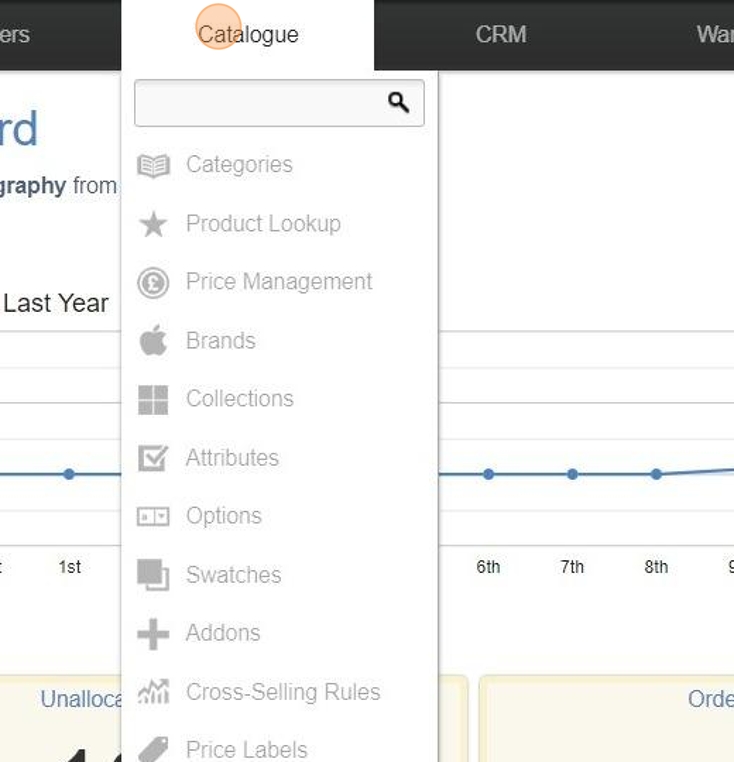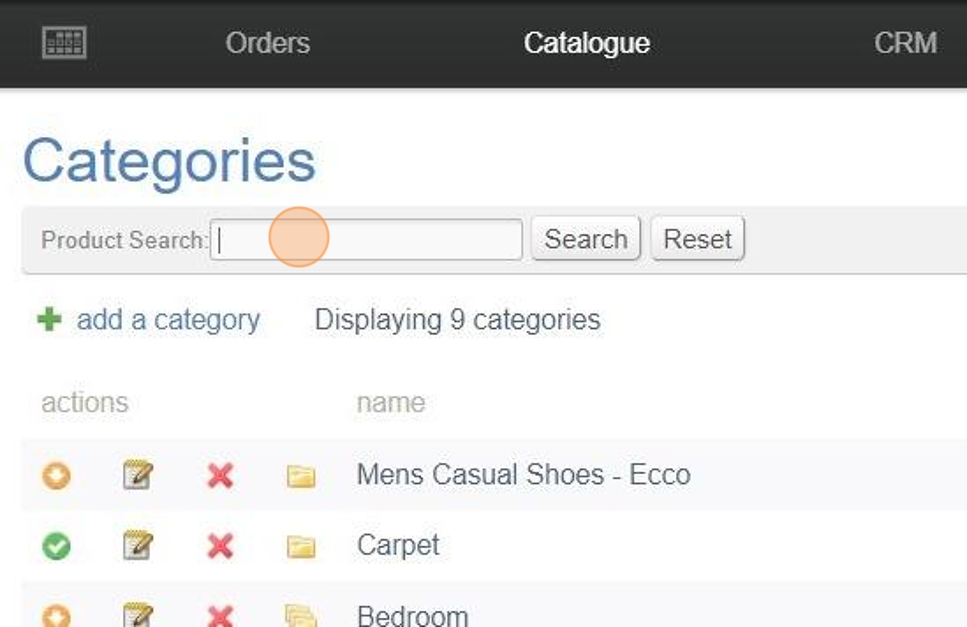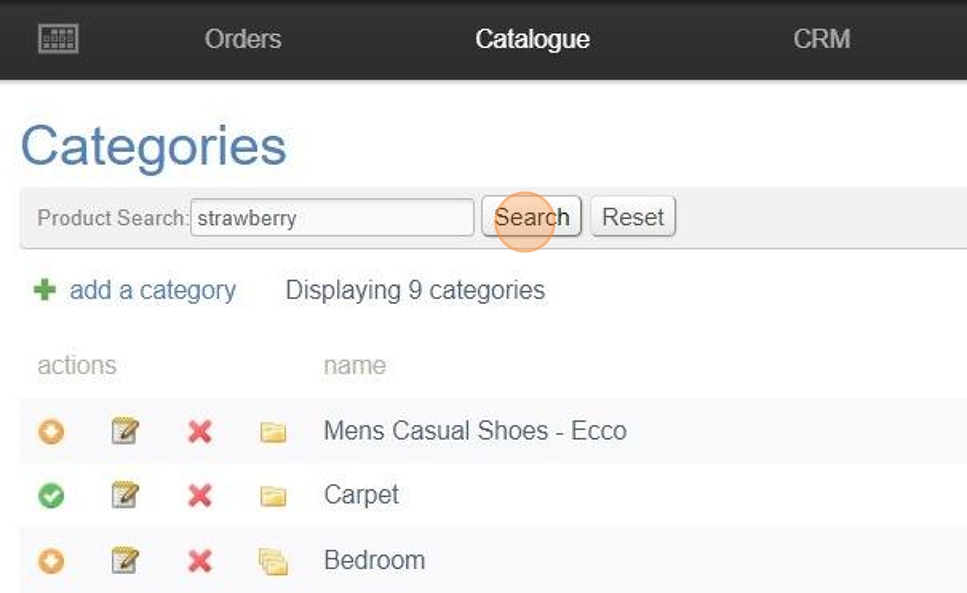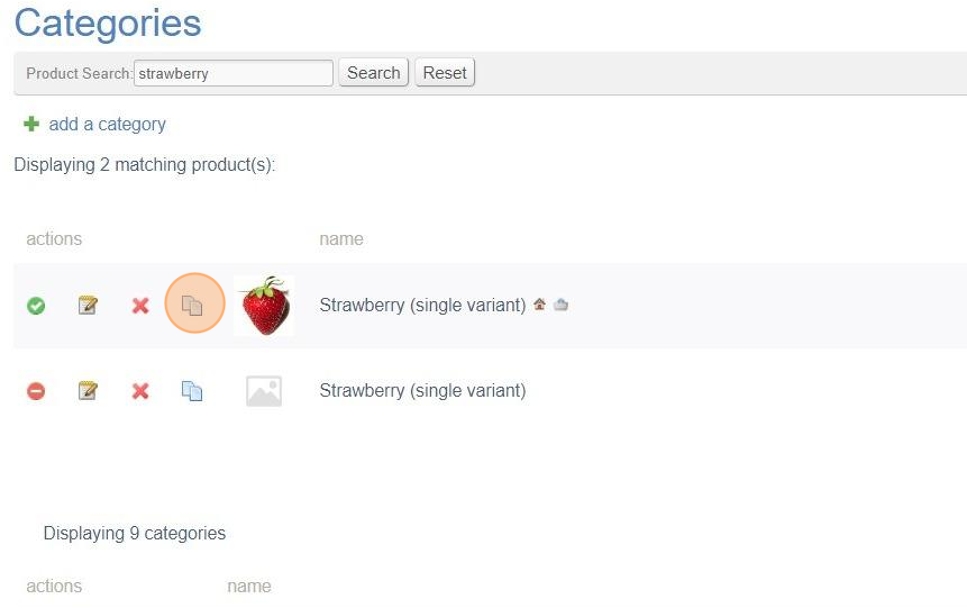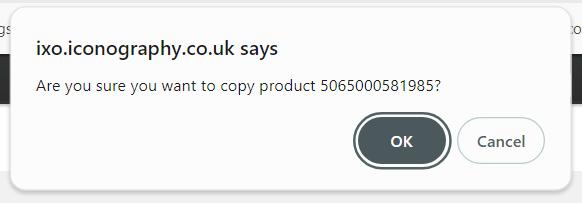Workflows - Categories
- Dynamic Categories
- How to resequence Products within Categories
- Managing Products in Bulk
- Deleting a Product
- Copying a Product
- How to make bulk changes to Products from the Category screen in the CMS
Dynamic Categories
How to resequence Products within Categories
Products can be re-sequenced manually from within the CMS by following these simple steps.
1. Navigate to your CMS.
2. Click "Categories" under Catalogue.

3. Find the appropriate category. In this instance we are using "Living Room".

4. Select the appropriate sub-category(s). In this instance we are using "2 Seater Sofas".

5. When the products are listed, click "Show All".

6. After clicking "Show All", you will now be able to re-sequence the products by dragging and dropping to a new position. We will move "Harold Chaise Sofa" to the top.

7. We will also move "Orla Kiely Mimosa Small Sofa".

8. Once you are happy with the new sequence, you can simply return to the parent category, which will save the order of products.

Managing Products in Bulk
Deleting a Product
When deleting a product, this action will also delete all associated stock.
1. Click "Catalogue"
2. Click the "Product Search:" field.
3. Type the product you are looking for in to the search field. In this example we've used "strawberry".
4. Click 'Search'
5. Click the 'Edit' icon
6. Scroll to the bottom of the page and click "delete product"
7. A popup will open asking if you are sure you want to delete this product - if you are happy, click 'OK'
8. You will receive a confirmation message in the top right of the browser advising 'Product was deleted'
Copying a Product
1. Click "Catalogue"
2. Click the "Product Search:" field.
3. Type the product you are looking for in to the search field. In this example we've used "strawberry".
4. Click 'Search'.
5. Once you've found the product you wish to copy, click the blue copy icon.
6. You will receive a popup asking if you are sure you want to make a copy. If you are happy, click 'OK' to continue.
7. A copy of the product will now be created. It will have the same name with a 'COPY' suffix.
How to make bulk changes to Products from the Category screen in the CMS
tick boxes