Product Lookup
Use this to look for products individually, or in groups.
- Summary
- How to Find a Product by Search
- How to Find a Product by Filtering
- How to Check Availability
- How to Check a Price
Summary
This page is used to look up products in bulk. Typically, users are either looking to locate problematic products to support content management, or to check availability and prices.
A combination of search and filters are used to refine the product list.
Key to icons
![]() = is live
= is live
![]() = is disabled
= is disabled
![]() = archived
= archived
![]() = edit
= edit
You can Show/Hide Disabled Items on this screen.
You can Show/Hide Variants on this screen.
If you choose to 'Show Variants' a breakdown of Unique Stock Records will also be shown, if applicable.
Channels
![]() = enabled for Google
= enabled for Google
![]() = enabled for eBay
= enabled for eBay
![]() = enabled for Amazon
= enabled for Amazon
Product Search
In addition to filtering your product catalogue by Category, Brand, Supplier, Brand or Collection, you can use the search function.
The search on the Product Lookup screen works differently to other search methods, because it is also enabled to search for variants. You can use this to search for a product and an option simultaneously; this can be combined with filters to give specific results.
Product Lookup (Availability and Prices)
This screen should also be used to lookup Product Availability and Prices, including stock on hand, available, reserved, and on order.
Products with Stock
To view stocked products, simply filter to a specific Store, or apply a filter for Products which have Stock.
This is in line with the Stock Definitions.
Reserved Stock
Clicking on the quantity 'reserved' for a specific Variant will open a pop up. This will display the quantity of stock reserved from any given location, as well as the specific Sales Orders to which that stock is reserved.
On Order
Clicking on the quantity 'on order' for a specific Variant will open a pop up. This will display the stock On Order, which Purchase Orders that stock is linked to, and how much of it is reserved to Sales Orders.
Check Prices
Prices can be viewed from this screen.
If a product has multiple variants, these prices will be listed against each one.
Product Management
Missing Content
This page can be used to isolate and list products that are missing key information, such as:
- Products without a Category
- Products without a Brand
- Products without a Collection
- Products without Images
- Products without a Selling Price
- Products without a Cost Price
- Products without a Department
Featured Products
You can use this screen to quickly find products which are Featured across your eCommerce website.
- Home Page Featured Products
- Featured Products
- Checkout Featured Products
Other Statuses
You can also use this screen to locate products with specific Statuses.
- Featured Products
- Home
- Checkout
- Featured (Category)
- Information Only Products
- Unavailable Products
- Archived Products
- Disabled Products
- Products which are On Offer
- New Products
Manage Products in Bulk
You can also apply bulk changes to products from this screen using the tick boxes down the right hand side in conjunction with the controls at the bottom.
How to Find a Product by Search
1. Navigate to your CMS.
2. Click "Product Lookup" under Catalogue.

3. Click the "Product Search:" field.
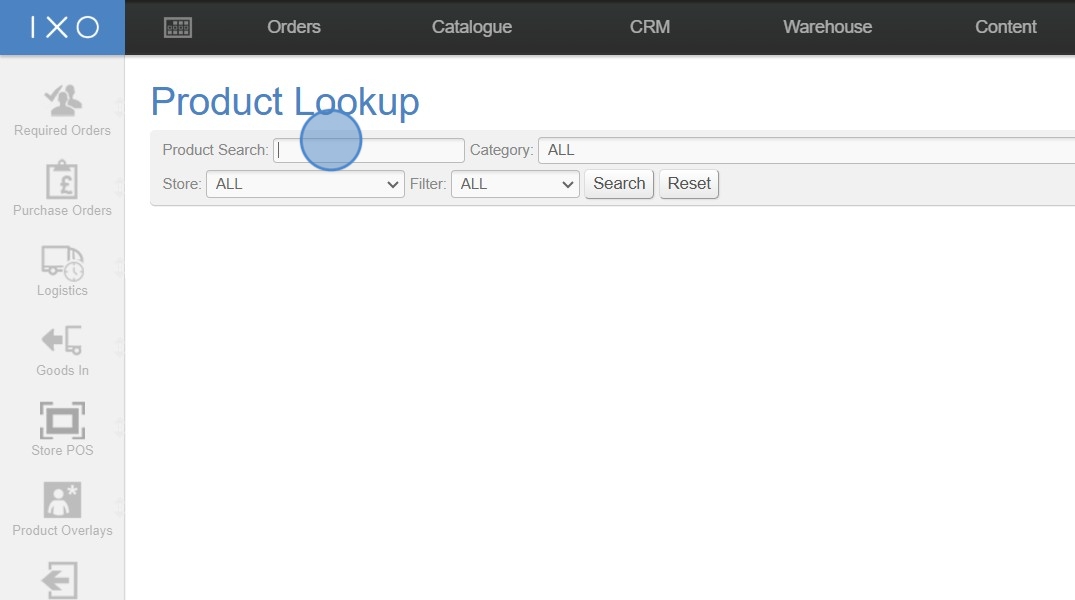
4. Type the term you a searching for, in this instance we have used "orla kiely sofa".
5. Click "Search".

6. All products matching this term will be returned.
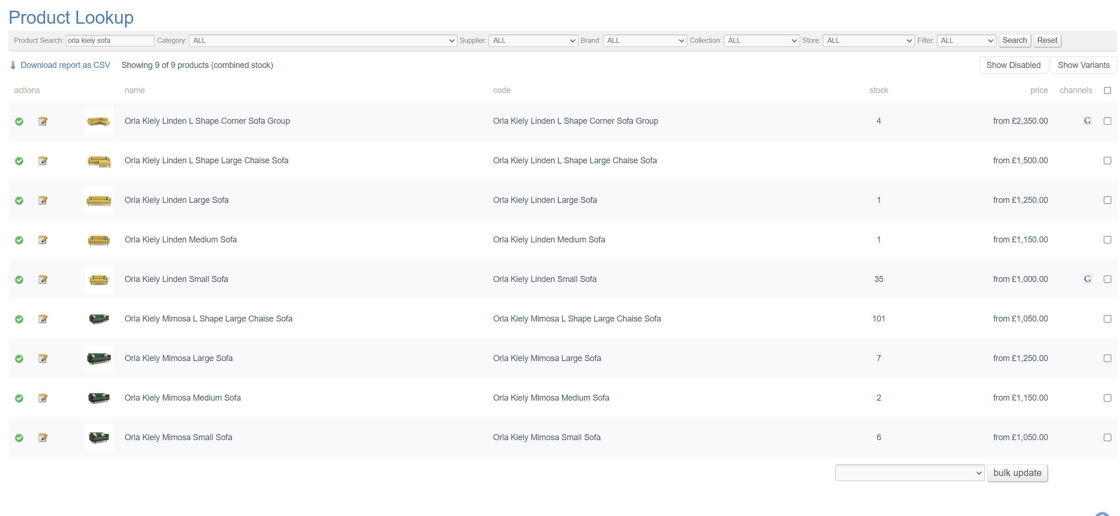
How to Find a Product by Filtering
1. Navigate to your CMS.
2. Click "Product Lookup" under Catalogue.

3. From here you will be presented with a number of different filters to choose from - Category, Supplier, Brand, Collection, Store and Filter. Use the appropriate filters depending on what it is you are searching for. In this instance, I am searching for an "Orla Kiely Mimosa Sofa".
4. Select the appropriate category.

5. Select the appropriate brand.

6. Select the appropriate collection.

7. Click "Search" to return the matching products.

8. Any product matching the filters that you have chosen will then be shown.
