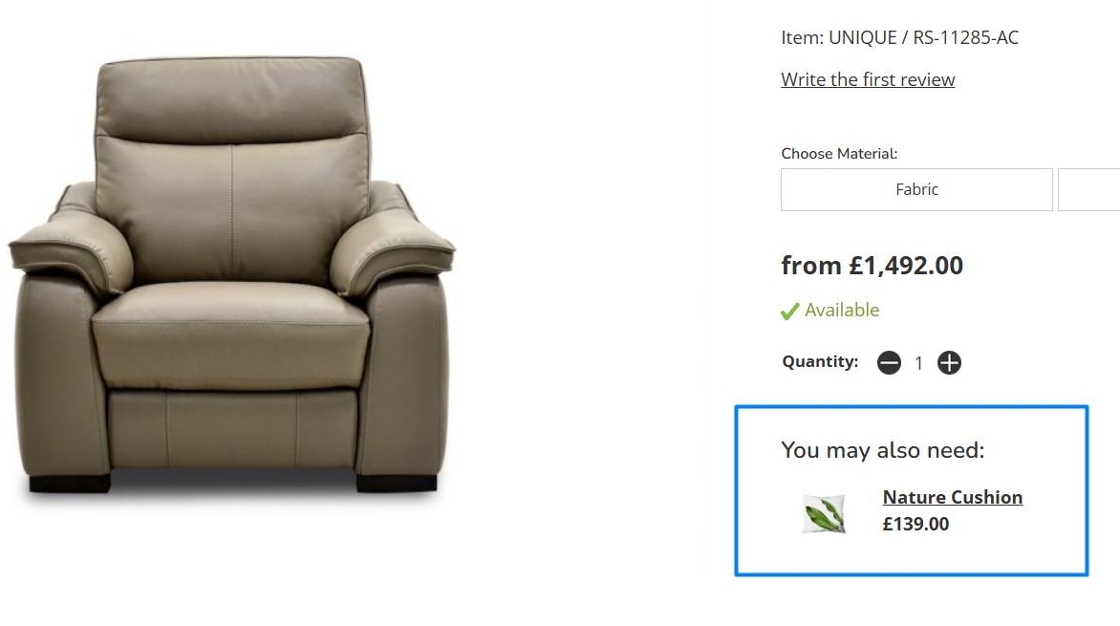Set Up an Upsell
Upsells can be applied from within the Cross-Selling Rules screen, which allows you to apply the upsell to any products that match a certain criteria.
1.
The Navigatesteps below show you how to yourset CMS.up
2.upsells with Variant filters. If you wish to add product level upsells, follow the same steps, but choose 'product' on step 5
1. Click "Dashboard"Add froma theupsell navigationrule bar.
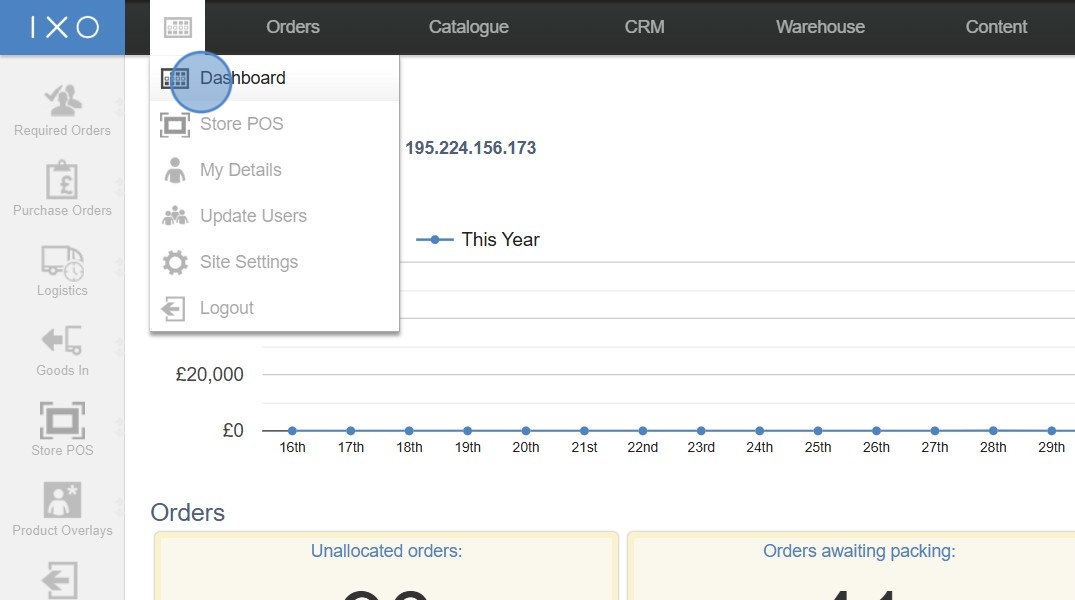
3. Click "Cross-Selling Rules" under "Catalogue".
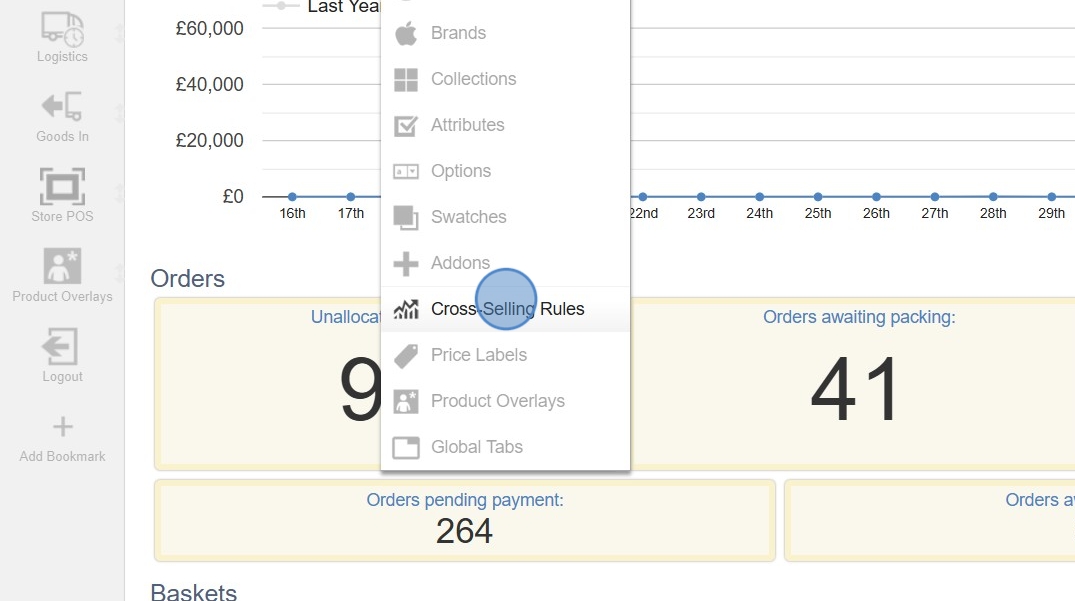
4. Click "add a cross-selling rule".
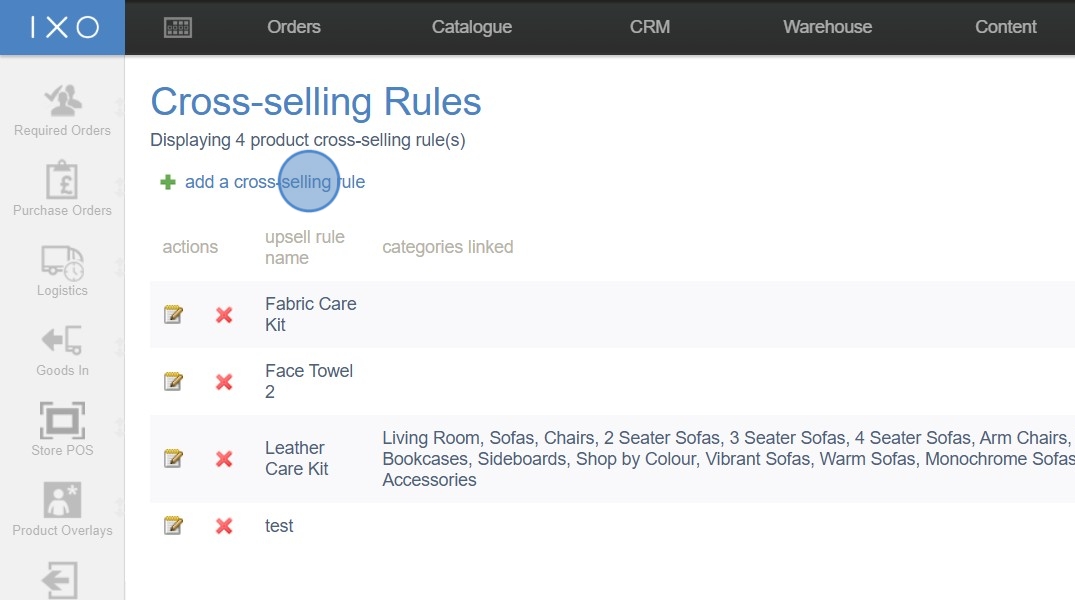

2. Click here

3. Add your rules

4. Click to add Upsell Products

5. Click "Variants"

6. Click "add group"

Tip: Groups are displayed to the customer, and allow you to group similar prouducts, e.g. ask a customer to select a mattress protector from a list, and then offer them pillows separately.
7. Enter ayour group name

8. Use this dialogue to search for the Cross-sellingspecific rule
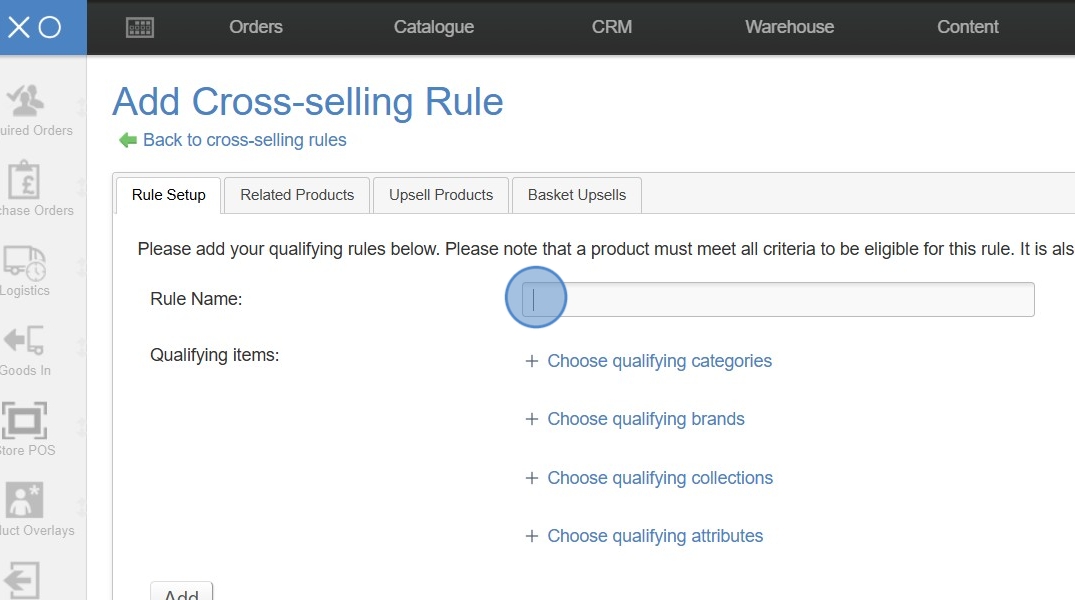
6. You can then select any "Qualifying items"Variants that you would like this upsell to be applied to.
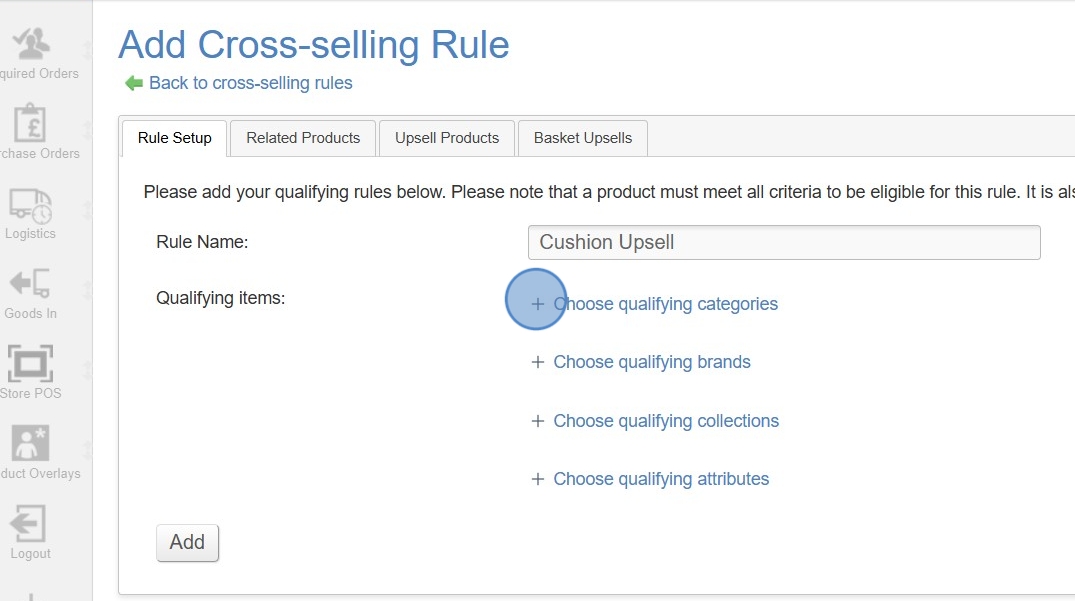
7. In this instance, I want to apply the upsell to the "Arm Chairs" sub-category.
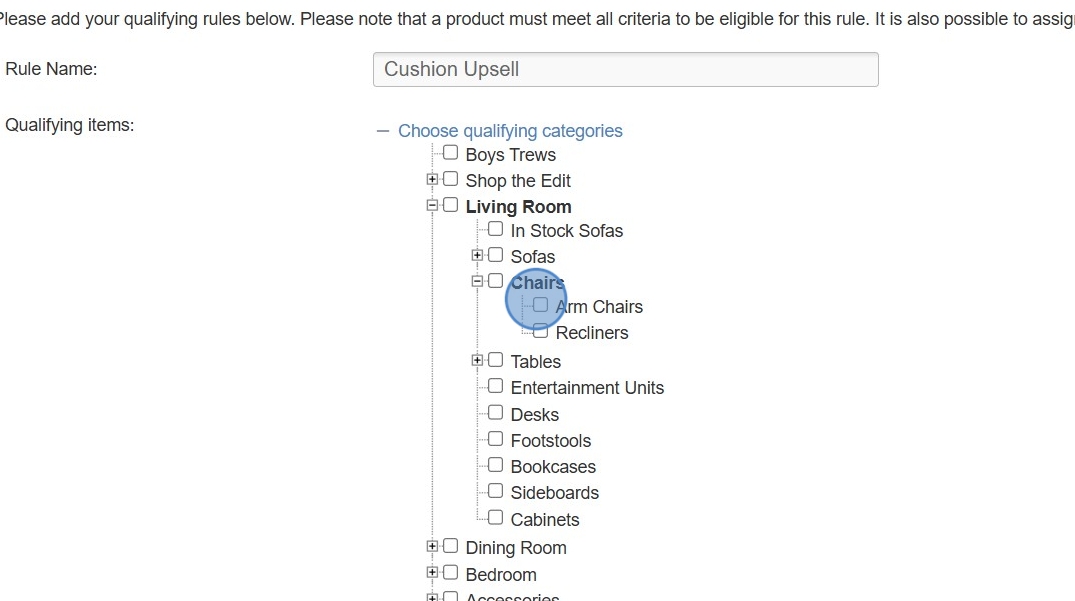
8. Click "Add" to create the cross-selling rule.
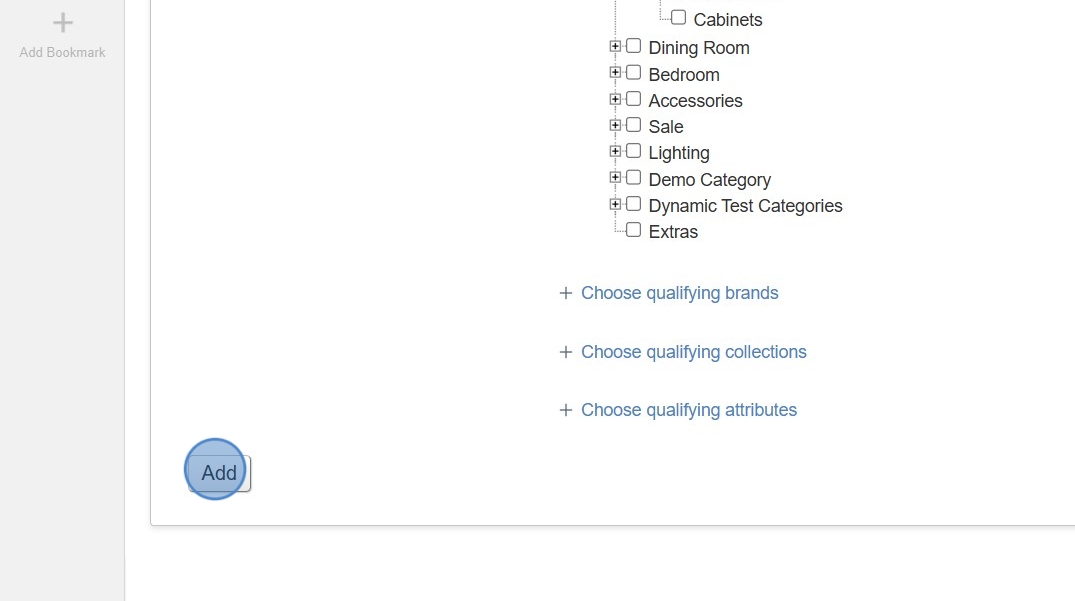
9. Move to the 'Upsell Products' tab.
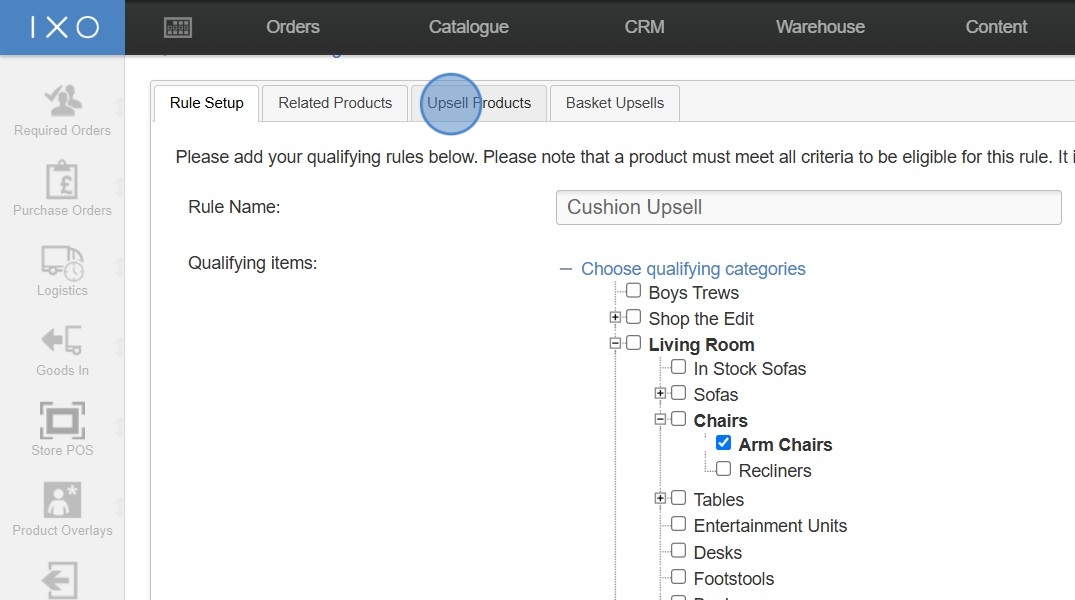
10. Enter the product you wish to offerupsell.
as

9. upsellClick into theselect

10.
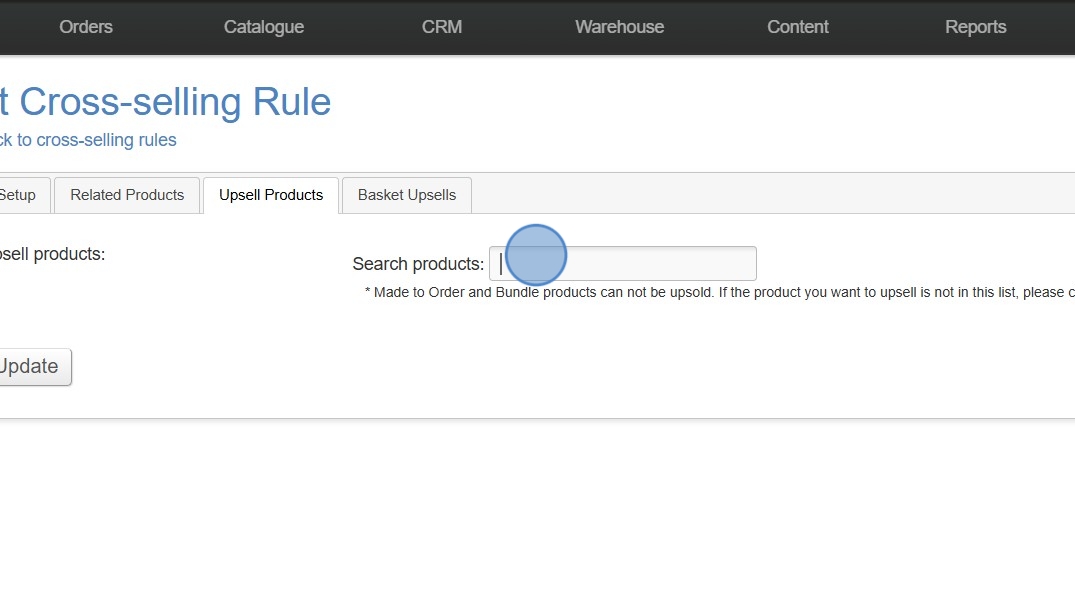
11.to Inadd a Variant filter - this instancerule wewill wantonly toapply offerif a 'Naturecustomer Cushion'is as an upsell.
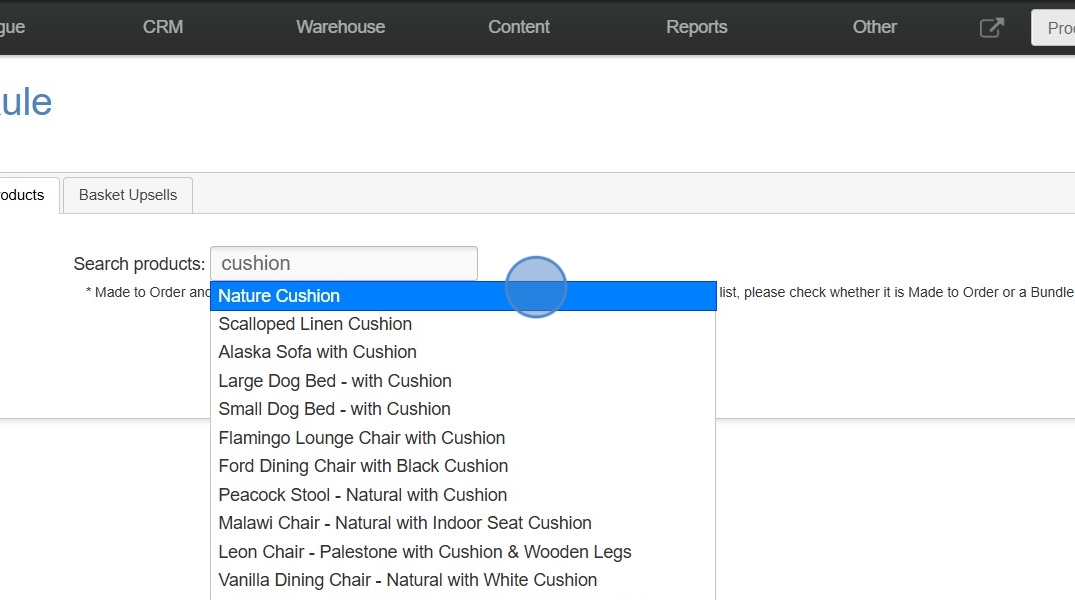
12. Be sure to click the "Update" button when you are happy that you have added your upsell product(s).
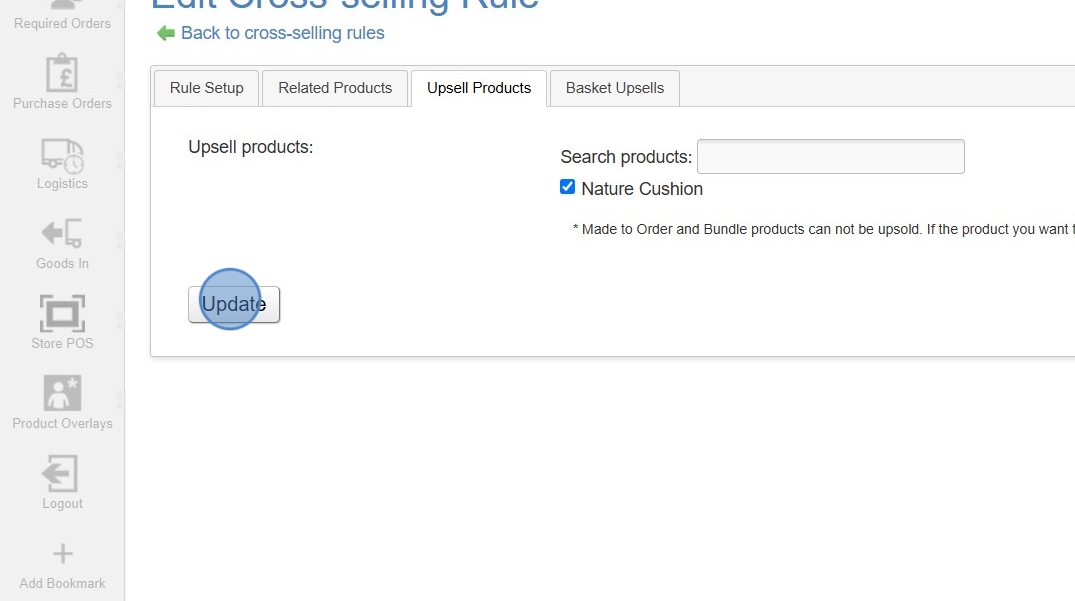
13. Navigate to the front-end of your site and search forpurchasing a product that falls undermeets the qualifyingrules category - in this case "Arm Chairs".
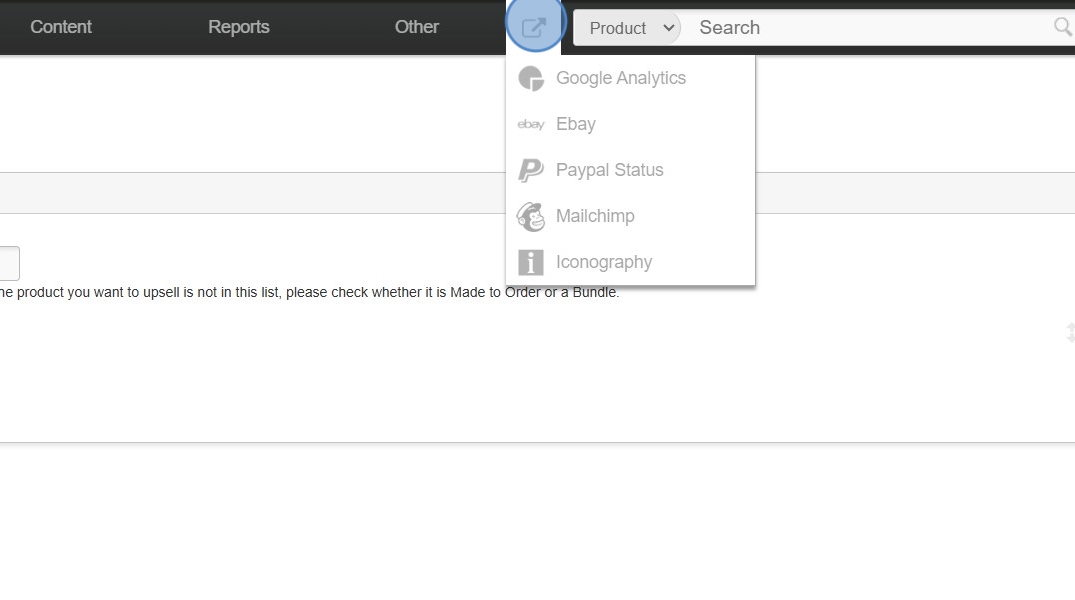
14. You will now seeon the upsellprevious producttab, underand "Youthat maythey are also need:buying a Variant with an option value that matches the text entered here.

11. Click ".Update"