Adding Add Ons to a Sales Order in the EPoS
If a product has addons assigned to it within the CMS, these can be selected as part of the ordering process within the EPOS.
1. Click "ADD" on the appropriate product when in an order in the EPoS.

2. If there are multiple variants available you will see a popup where you can select the appropriate variant.

3. If the product has addons set up, these will be listed as the next step in the popup.

Tip: If ordering a standard product, addons are chosen in the next step. If ordering a made to order product, the addon will be one of the final steps after selecting made to order options.
4. Clicking the drop-down arrow will present all available addons, as they have been set up in the CMS.
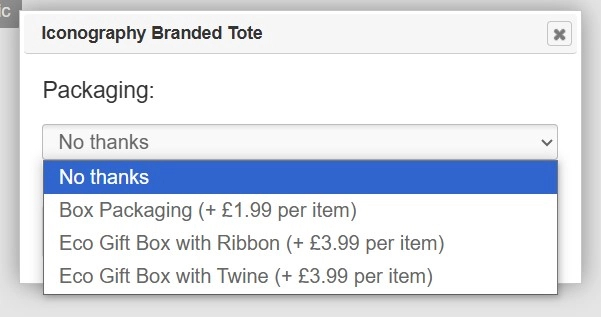
5. After selecting the appropriate addon, you will be presented with the addon description, as set up in the CMS. Click "Continue" to add the product and addon to the order.

6. Both the product and addon have now been added to the order.

7. The addon can be amended by clicking on it - it can be cancelled or have VAT removed.
