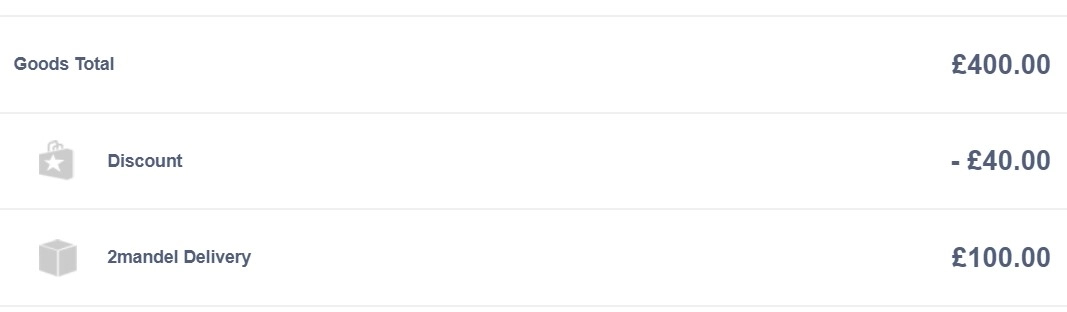Adding Delivery to a Sales Order in the EPoS
1. Delivery can be added to an order by clicking "Add Delivery".

2. From here you can select the appropriate delivery method. All available delivery methods (Postage Types) will be displayed.

3. If the customer is not walking away with the product(s), and the product does not need to be ordered in, you can book the delivery.

4. Clicking "Book Delivery" will open up a scheduler popup. In here you can select the appropriate products that you wish to book the delivery for, as well as the date, lorry and timeslot.

5. You can manually enter a delivery cost.

6. However, you can also choose to "Auto-Recalculate" delivery, which will automatically calculate the delivery cost, depending on the delivery address and delivery method (postage type) chosen.

7. You may wish to enter delivery instructions. For example, there may be tricky access which the delivery drivers need to know about.

8. Once you're happy that the delivery information has been entered correctly, hit "Update".

9. Delivery has now been applied to the order.