Create a new Stock Transfer
1. Click here to select your source Store

2. Use the other filters as appropriate, including Location, Category, Collection, Brand and Supplier

3. Click "Update" to apply the filters

4. Select your destination Store; this will default to an internal transfer

5. Choose the items to transfer

6. Click "Proceed to confirmation"
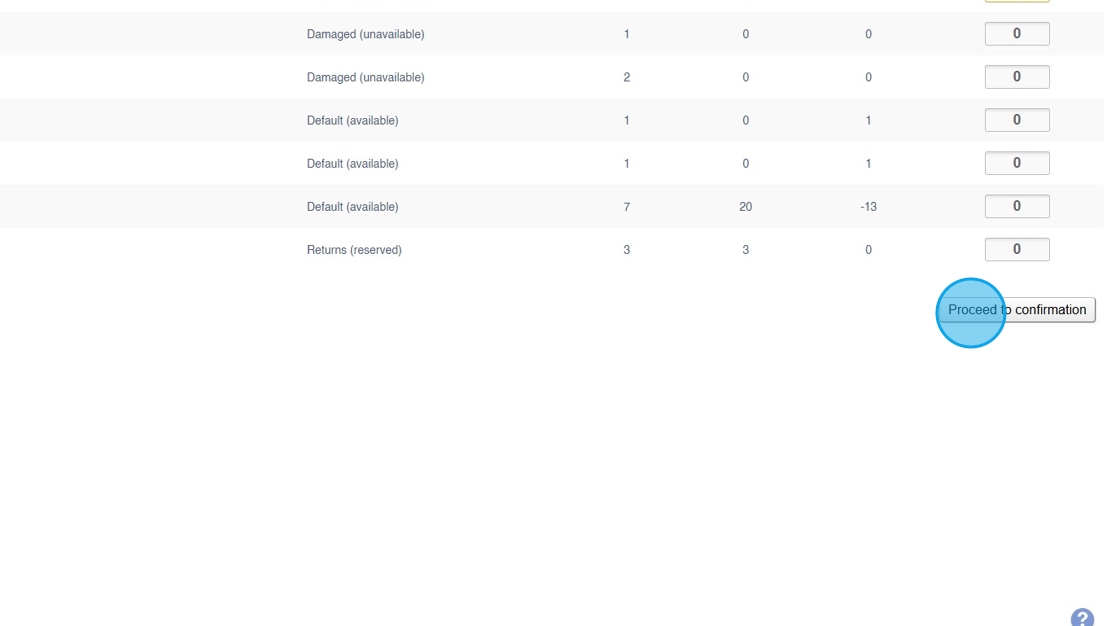
7. Review your transfer and click to "Create Transfer"

This will create a Stock Transfer.
For internal transfers, it will automatically create the transfer, complete the movement and close the transfer.
For inter branch transfers, it will create an open transfer (or add it to an existing open transfer with matching source/destination Stores); this will then need to be managed from the Stock Transfer (Detail) screen.
8. Click "Yes"
