Adding a Customer to a Sales Order in the EPoS
When raising an order in the EPoS, you can choose to add a new customer by entering their details manually, or you can search for an existing customer that is already registered with you.
New Customer
You can enter new customer details to a new order in the EPoS by simply clicking "Add Customer". Once you have done this you will be able to add the following details;
- Title, first name and surname.
- Address, postcode and country.
- "Where did you hear about us?"
- Contact details including Email address, telephone number and alternate telephone number.
Contact preferences for the customer can be updated using the "Contact Preferences" button under the email address.
Within the contact preferences you can select which public and private mailing groups to add them to (these will be pulled from the Manage Groups screen.
Once you are happy that the details have been entered correctly, click "Update".
Existing Customer
1. Click "Create New Order"
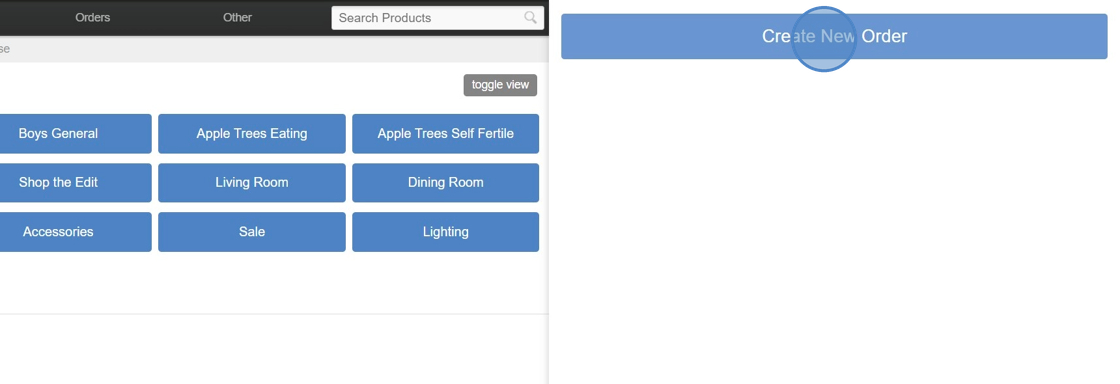
2. Click "Add Customer"

3. You can search for an existing customer using their surname, postcode, email or loyalty code.

4. Click search to return matching results.

5. Click "add" when you have found the appropriate customer.

6. The customer, along with all of their contact details, has been added to the order successfully.

7. You can choose to amend or add missing details manually if required.
