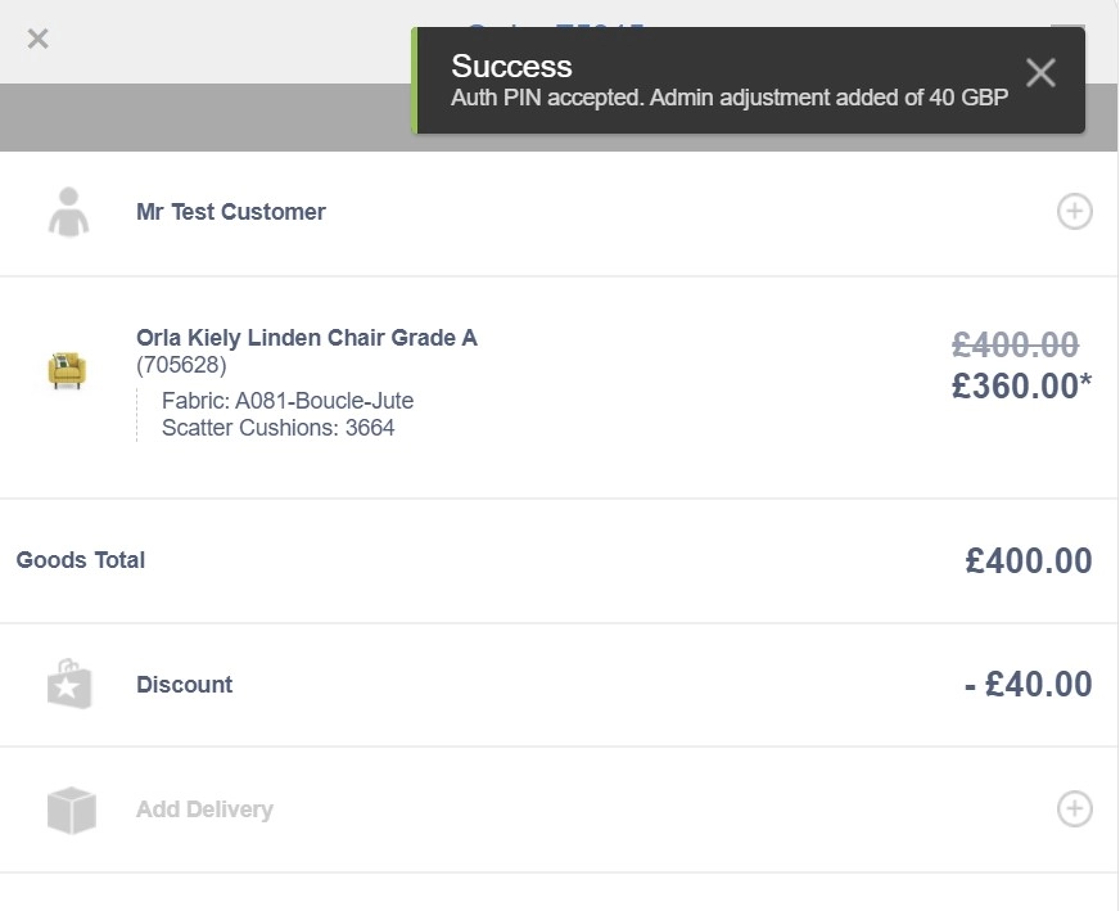Adding a Discount to a Sales Order in the EPoS
1. Once a product has been added to an order, a discount can be added by clicking "Apply Discount".

2. There are two discount options available; promo code (if there is one available from your promotions) and custom discount.

3. If adding a custom discount, a reason must be entered. You can choose from Staff Discount, Goodwill, Damaged or Other.

4. You can also select if you would like to apply the discount from the overall goods total, or from a specific product on the order. In this instance, we're going to apply a discount to the whole order.
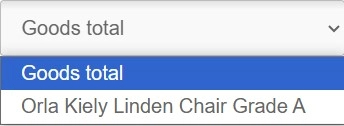
5. The next step is to choose the method of discount. You can discount be a specific amount, by a percentage or set to a specific price.
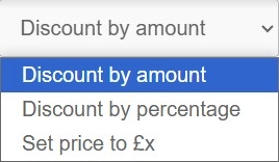
6. Once you have selected the method of discount, you will need to enter the amount you wish to discount by, or the specific price you would like to set the product to. As we are discounting by a percentage in this example, I'm going to type "10" to apply a 10% discount.

7. To apply the discount, an authorisation (Auth) pin will be required.

8. If the Auth PIN was correct, the discount will be applied and you will receive a "Success" message.