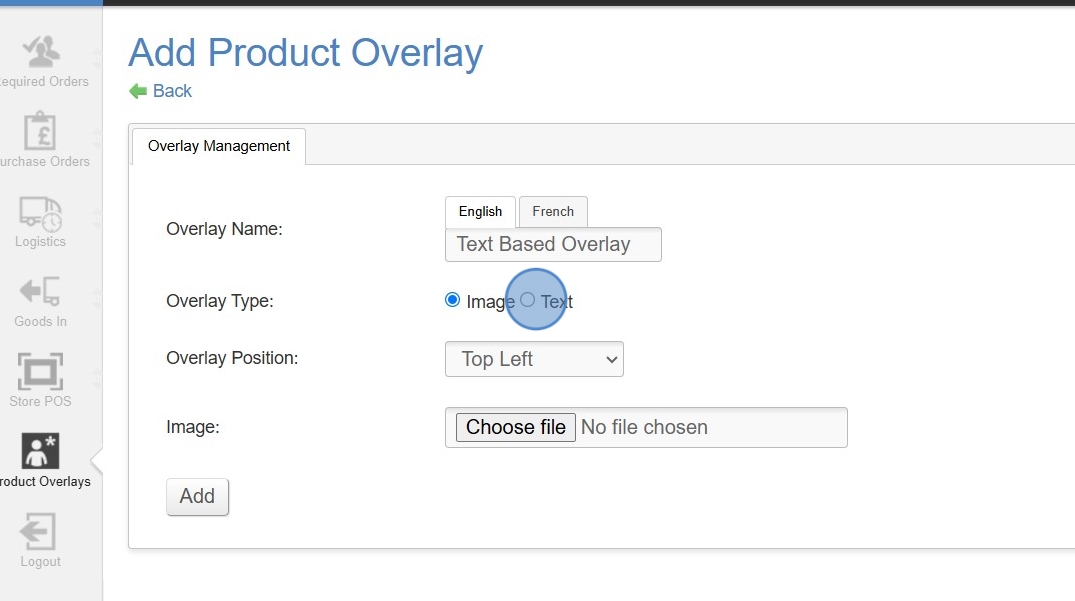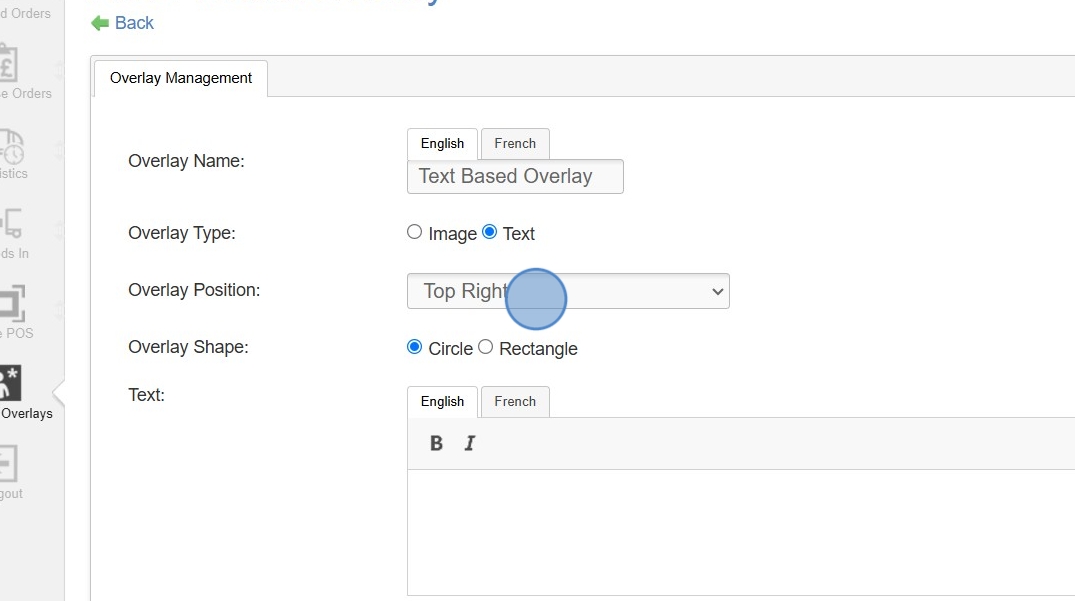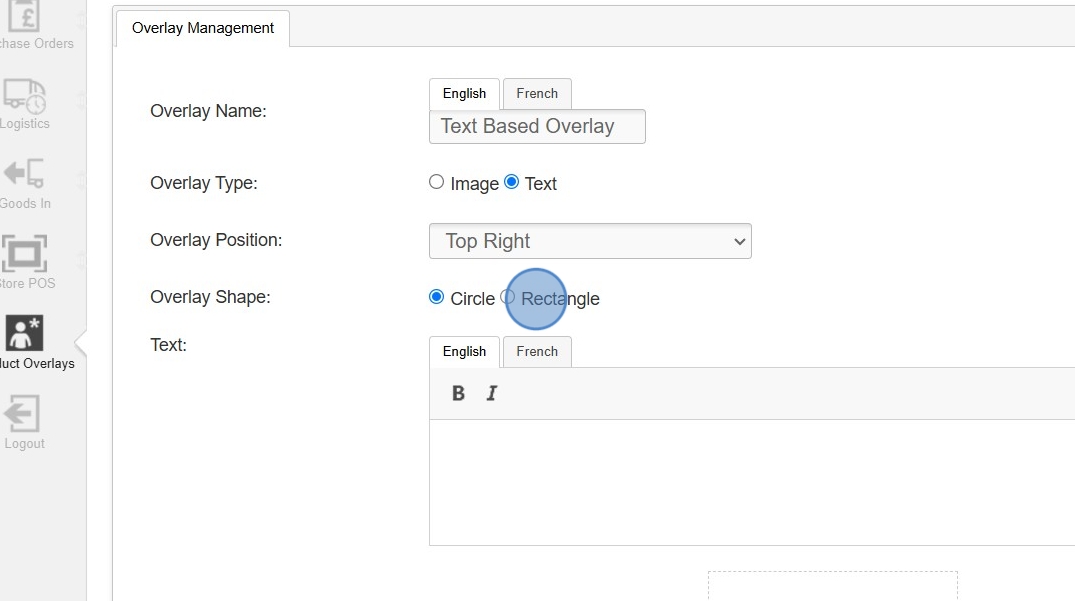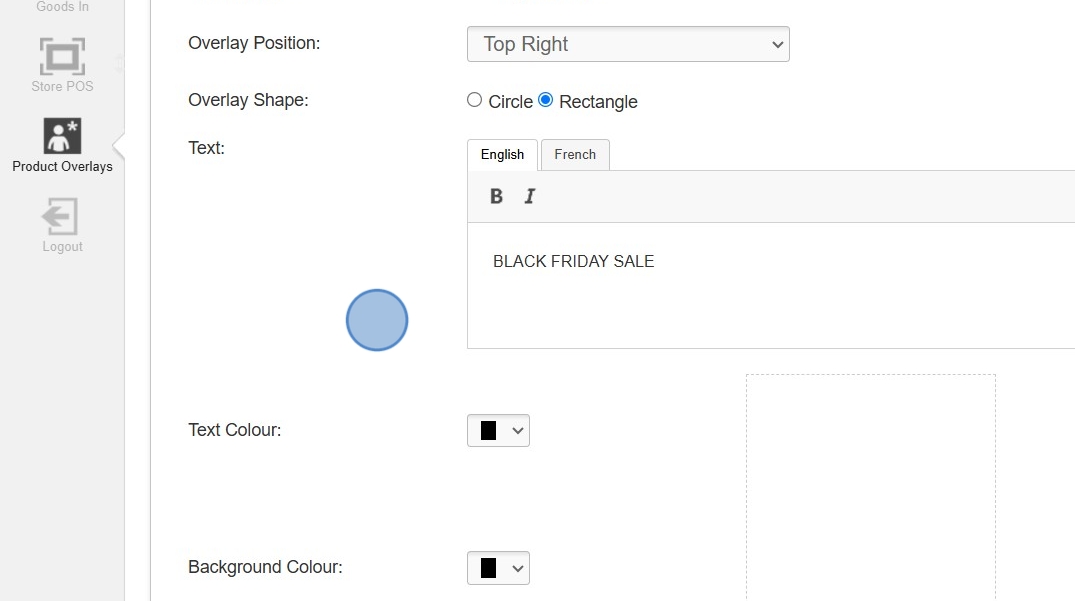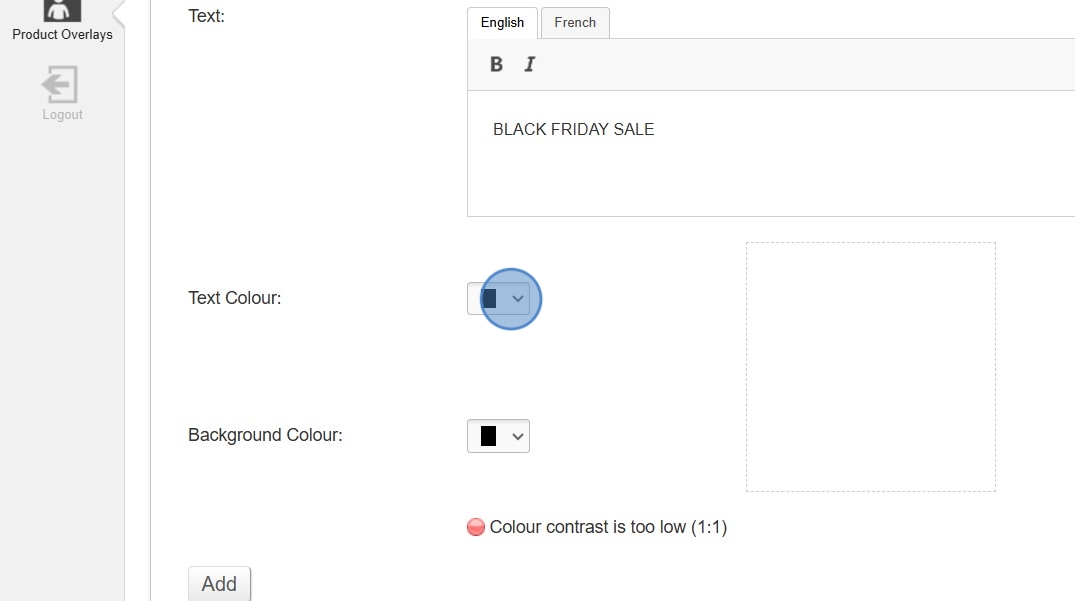How to Add a Text Overlay
If you wish to add an overlay and do not have any graphics to use, you can simply add a text Overlay by following these simple steps.
If you wish to add an overlay and do not have any graphics to use, you can simply add a text Overlay by following these simple steps.