Stock Take via Barcode Scanner
An in browser stock take should be managed either via a manual count, or through barcode scanning. Regardless of these choices, the process is very similar.
A full history of Stock Takes will be found within the Stock History report.
There is a separate record of Stock Discrepancies.
Choose your Store and Location
1. Choose the Store to Stock Take
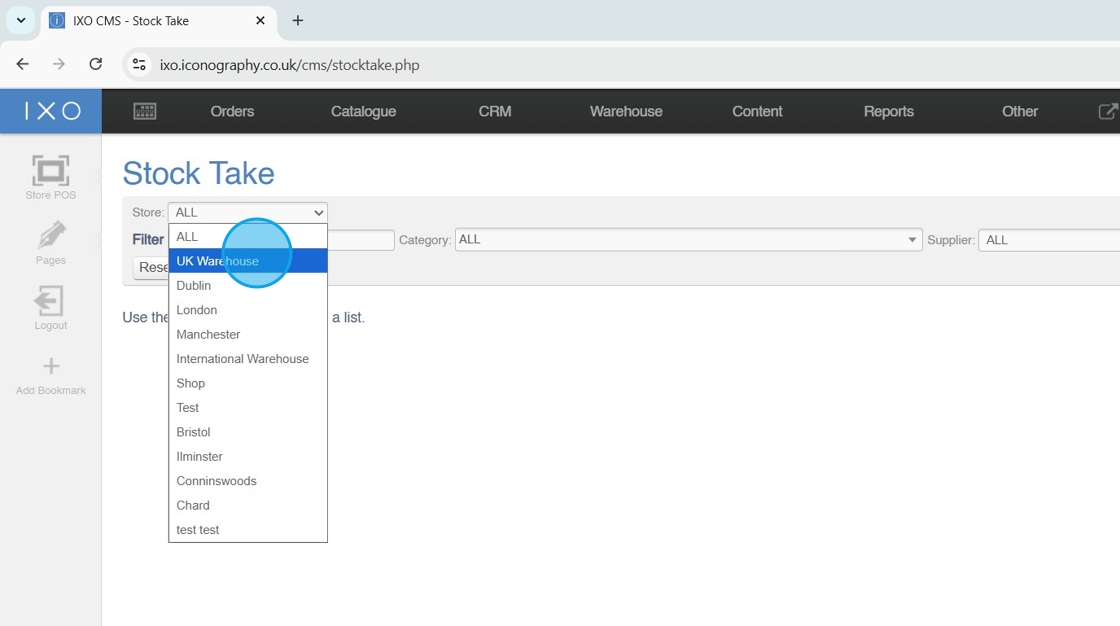
Tip: Filtering by Store is mandatory, filtering by Location is optional
2. Choose the Location to Stock Take

Apply Other Filters
Tip: You can apply further filters to complete a Stock Take for a specific Category, Supplier, Brand or Collection
Alternatively, search for a specific Product to Stock Take
3. Apply your filters

Define Blank Values
Tip: Setting blank values to zero will wipe any stock that is not counted; toggling this will force the user to do a full stock take
It blank values are left blank, products which do not have a count entered will by left untouched, and will not be updated by the stock take
4. Click to toggle 'set blank values to zero'
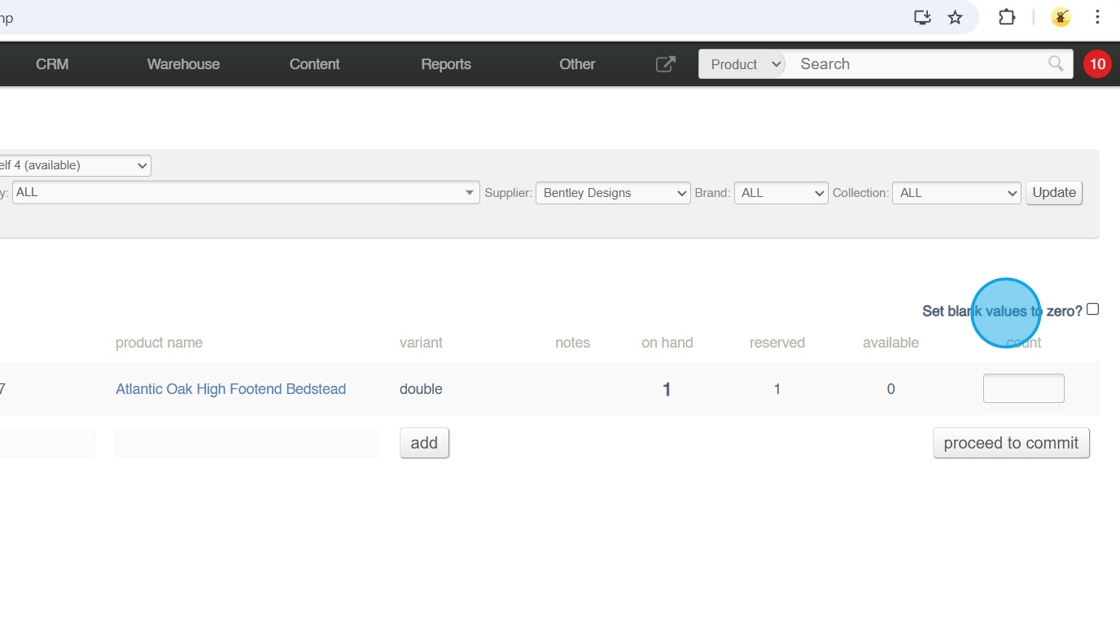
Complete the Count
5. Scan barcodes to make the count; each scanned barcode will increase the quantity by one
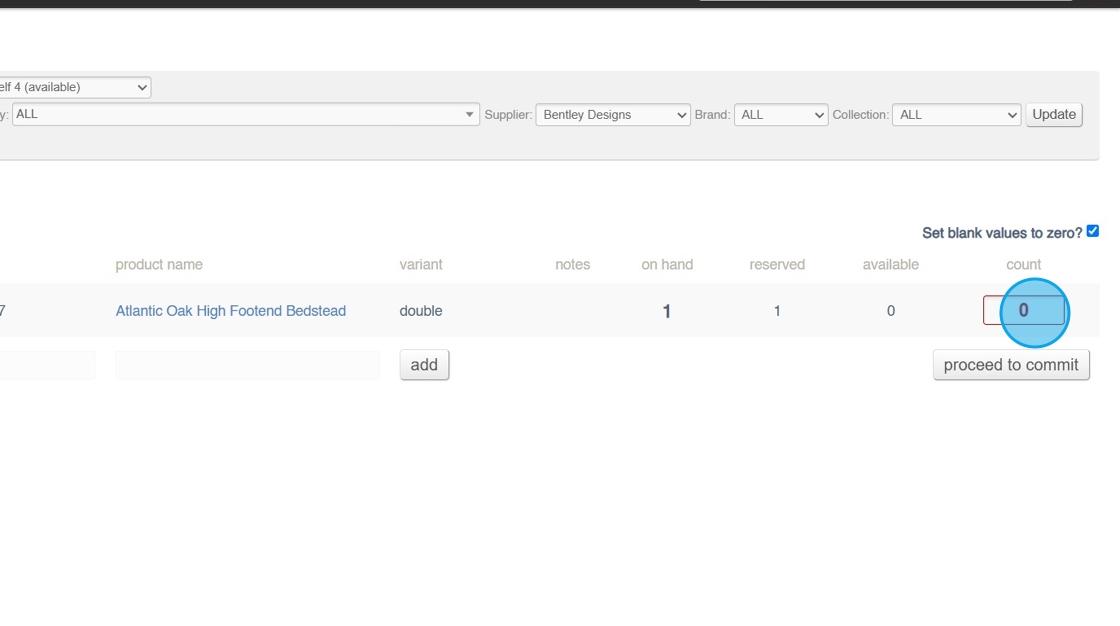
6. If you have found unexpected items, scan them; this will automatically add a new line
7. Commit the count

8. Add reasons for adjustments at this stage

9. Click "commit changes"

10. Click "ok"
